Pasting Without Excel Gridlines
July 23, 2002 - by Bill Jelen
MrExcel spent the last week in a grueling strategy meeting watching various presenters give PowerPoint presentations. When you build a table in Excel with the intent of pasting that table into PowerPoint, it is easy to turn off the gridlines so that the PowerPoint slides look cleaner.
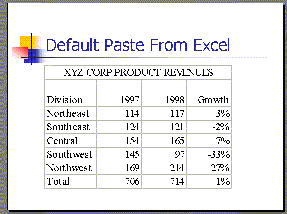
When creating a PowerPoint presentation, you can take an existing Excel worksheet, copy a range and paste-special it into a blank slide to quickly create a table. When the table is pasted into PowerPoint, you automatically see the gridlines from the worksheet. Most of the time, these gridlines look absolutely horrible in the flow of the presentation.
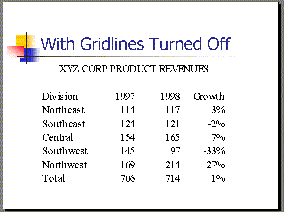
To eliminate the gridlines, do the following in Excel before copying the range. Click on the Tools menu item. Click on Options (if you have Excel 2000 and don't see the selection for Options, then click the down arrow to see the complete menu). Within the Options dialog, select the View tab. Towards the lower left corner, uncheck gridlines. Click OK. When you copy the range without gridlines, you will see a much cleaner looking PowerPoint slide.
