No Tiny Blank Columns Between Columns
August 30, 2022 - by Bill Jelen

Problem: My Manager wants tiny blank columns between the columns.
Strategy: Plan on restating your numbers to the Securities and Exchange Commission. Tiny blank columns are a recipe for disaster. Someone will sort part of the data and not all of the data.
Most managers who demand this are doing it to make the bottom border under the headings look better.
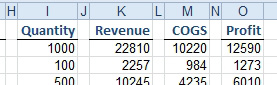
The manager here is using a bottom border to create the lines under the headings. He ends up using the bottom border because underlines just don’t look right. They only extend as long as the text in the cell.
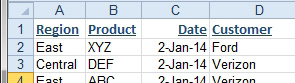
There is an accounting underline that will make the manager happy. You have to start with heading cells that do not have an underline. From the Home tab, in the Number group, open the drop-down menu and choose Accounting. Then, turn on the underlines. You will get a Single Accounting underline that extends almost all the way across the cell.
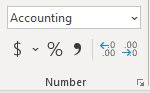
You can also find the setting by using Ctrl+1, going to the Font tab, then choosing Single Accounting from the Underline drop-down menu.
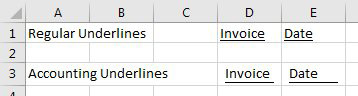
Alternate Strategy: If your manager still demands the blank columns, you can put a word, such as “blank” in the headings of the blank columns. Change the font color to white to no one sees those headings when printed. This will allow the entire data set to be treated as a contiguous set of columns.
This article is an excerpt from Power Excel With MrExcel
Title photo by Alex Radelich on Unsplash
