Minimize the Ribbon to Free Up a Few More Rows
July 19, 2021 - by Bill Jelen
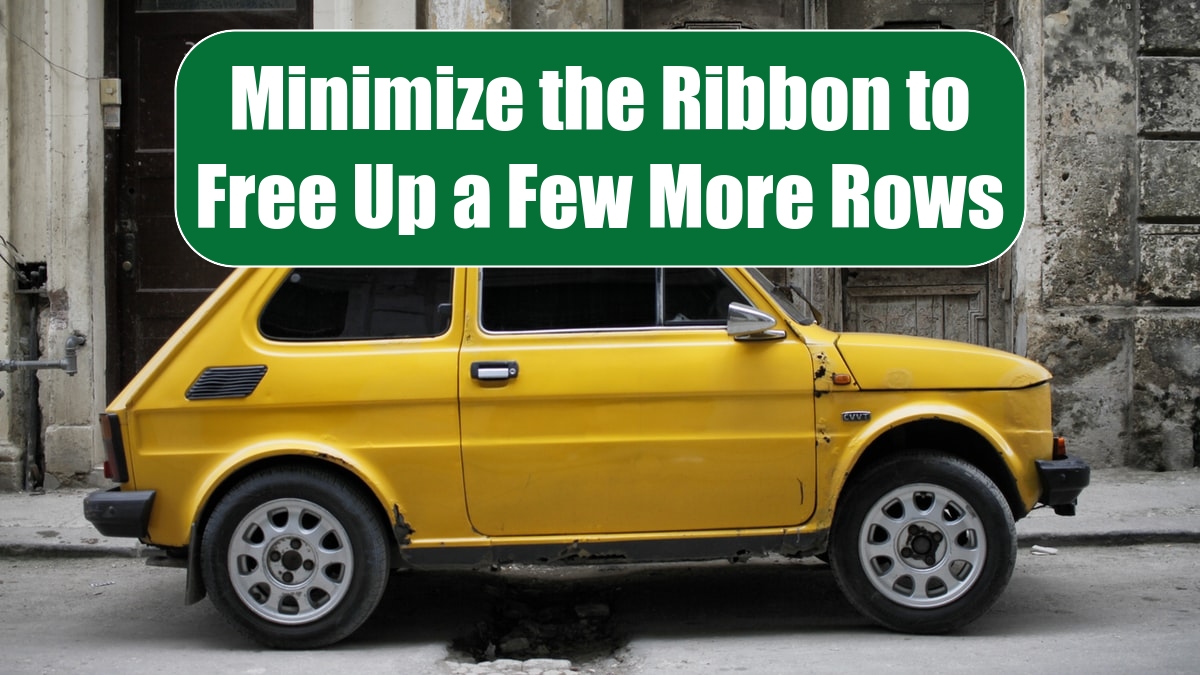
Problem: The ribbon is taking up a lot of real estate at the top of my screen. It distracts me. I spend 99% of my Excel time in the grid, so I don’t need to see the ribbon all the time.
Strategy: You can minimize the ribbon, reducing it to a simple line of Home, Insert, Page Layout, Formulas, and so on.
To minimize the ribbon, you can either press Ctrl+F1 or right-click anywhere on the ribbon and then choose Minimize the Ribbon. You can also use the carat (^) icon at the right edge of the ribbon.
Additional Details: When you either click a ribbon tab with the mouse or use an Excel shortcut key, the ribbon will temporarily reappear. When you select the command from the ribbon, it will minimize again.
Double-click any ribbon tab to permanently exit minimized mode. Or, open any ribbon tab and then use the thumbtack icon on the right edge of the ribbon.
This article is an excerpt from Power Excel With MrExcel
Title photo by Jessica Knowlden on Unsplash
