Load Your Excel Data to Power BI Desktop
April 24, 2023 - by Bill Jelen

If you want to follow along, use the PowerBISampleData.xlsx from the download files. This workbook has a 563-row data set spanning two years. Lookup table provide a geography lookup and a calendar lookup.
From Power BI Desktop, use Home, Get Data, Excel. Browse to your Excel file. A dialog will show a list of available tables, named ranges, and worksheets. Choose all of the tables and Load.
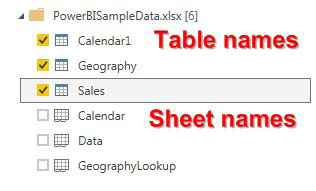
After loading the data, you are returned to a blank canvas. It is a bit disconcerting that 95% of the screen remains unchanged. Move your eyes to the far right of the screen and notice that your tables are now available in the Field list.
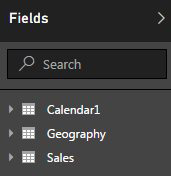
Additional Details: If you have an Excel workbook that already has Power Pivot relationships defined, use File, Import, Excel Workbook Contents instead of the above steps.
This article is an excerpt from Power Excel With MrExcel
Title photo by Carlos Muza on Unsplash
