Know if You Have 32-Bit or 64-Bit Excel
February 13, 2023 - by Bill Jelen
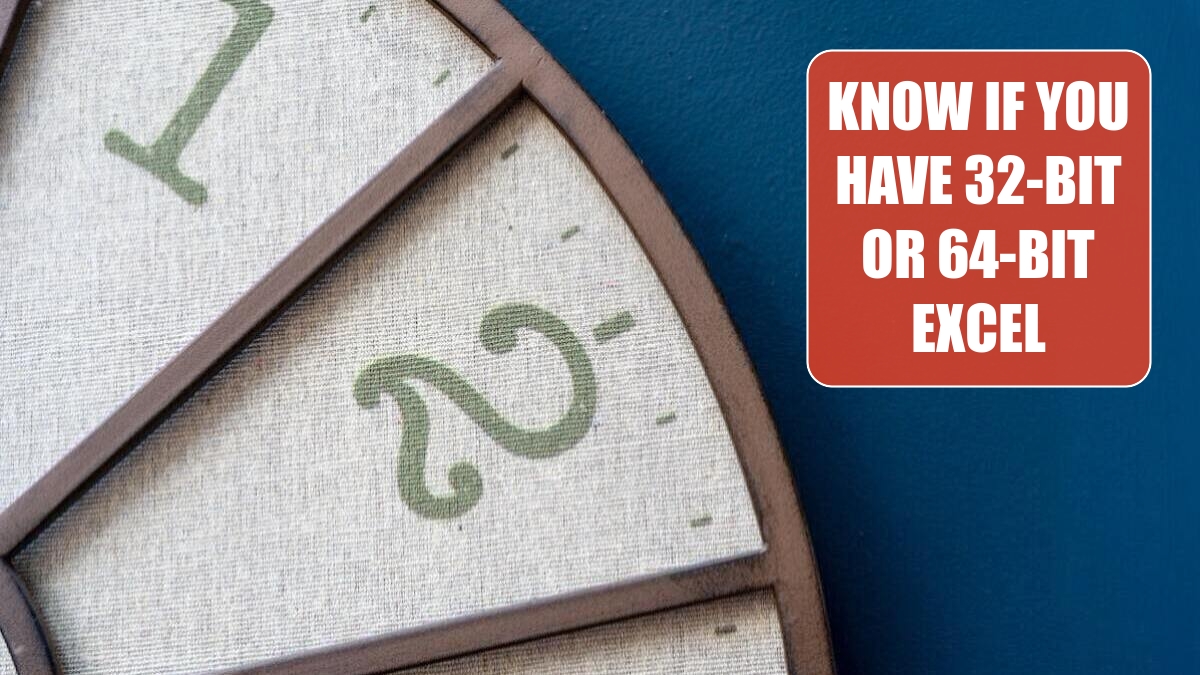
Microsoft has done their best to make sure you ended up with 32-bit Office. If you plan on loading 10 million rows into Power Pivot, you really need 64-bit Office. When you install Office there is a huge button for “Install What We Think You Should Have” and a tiny link for “Advanced Options” where you can choose 64-bit.
If you plan on downloading any of the free downloads, you will have to know if you have 32-bit or 64-bit Excel installed. You have to download the correct version of the add-in or it will not work.
In Excel 2013, go to File, Account. Click the About Microsoft Excel in the right side of the backstage view. Look just below the title bar of the dialog box, at the end of the version number to see if you have 32-bit or 64-bit. In Excel 2010, go to File, Help. The version number is shown on the right side of the screen.
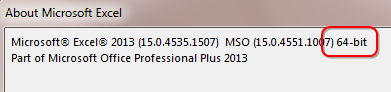
As you get to the download sites from Microsoft, they will clearly label the 64-bit with 64 in the file name. The 32-bit will either have “32” or “x86”.
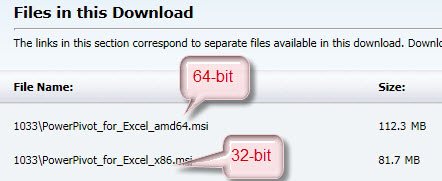
This article is an excerpt from Power Excel With MrExcel
Title photo by Nick Fewings on Unsplash
