Jump to the Edge of the Data
September 02, 2021 - by Bill Jelen

Problem: I have thousands of rows of data. I want to quickly move to the edge of the data using my mouse.
Strategy: To jump to the bottom of the data, double-click the bottom edge of the active cell.
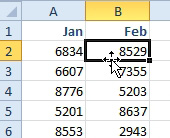
Result: Excel will navigate down until the cell before a blank cell.
Additional Details: Double-click the right edge of the active cell to move to the right edge of the data.
Alternate Strategy: For keyboard fans, using Ctrl+Down Arrow or pressing End followed by the Down Arrow will do the same thing.
Problem: I was selecting multiple ranges using the Ctrl key and I accidentally selected one extra cell.
Strategy: New in 2018, you can unselect a cell by Ctrl+Clicking the cell again.
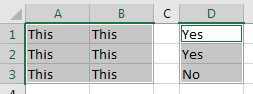
This article is an excerpt from Power Excel With MrExcel
Title photo by Valdemaras D. on Unsplash
