Icon, Dropdowns, and Hybrids
July 23, 2021 - by Bill Jelen

Problem: The ribbon introduces several new types of controls.
In this figure, the Table and Pictures icon will invoke a command. The Shapes and Screenshot icons are dropdowns that lead to a flyout menu.
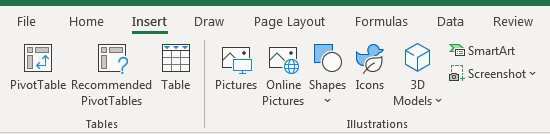
However, the Paste icon is actually two icons. The top half will do a default Paste. The bottom half leads to a flyout. You can’t really tell which icons are a hybrid of icon and dropdown until you hover over the icon with your mouse.
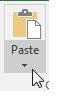
The other new type of control in the ribbon is a gallery with three arrows at the right side. The first and second arrows in the gallery will scroll through choices one row at a time.
If you click the bottom arrow, the gallery will fly open to reveal all of the choices.
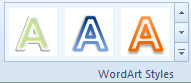
Additional Details: Several icons have an upper (icon) half and a lower (dropdown) half:
- Paste on the Home tab
- Insert on the Home tab
- Delete on the Home tab
- Bring Forward on the Page Layout tab
- Send Backward on the Page Layout tab
- AutoSum on the Formulas tab
- Data Validation on the Data tab
- Macros on the View tab
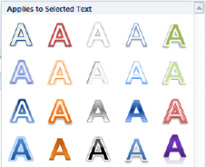
This article is an excerpt from Power Excel With MrExcel
Title photo by Austin Park on Unsplash
