I Will Sometimes Merge a Cell to Create a Really Wide Sparkline
March 03, 2018 - by Bill Jelen

Merged cells in Excel are evil. You should never merge a cell. The Center Across Selection option will give you the same look without the evil of merged cells. Saturday confession: I merge cells to create really long sparklines.
Sparklines were introduced in Excel 2010 and are cell-sized charge. Professor Edward Tufte coined the term in his book, Beautiful Evidence. The Win-Loss sparkline shows an up marker for a win and a down marker for a lose. It is great for seeing winning or losing streaks in a season.
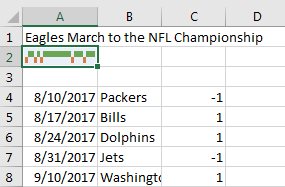
For a long sports season, you will want to make the sparkline much wider. The sparkline has to be contained within a single cell. One quick solution is to select A2:D2 and merge those cells. Make the row height twice as high and you have a nice looking sparkline.
Another tip: I inserted some blank rows between the pre-season and regular season and the regular season and the playoffs. Now, at a glance, you can see the Eagles were 2-2 in the pre-season, 13-3 in the regular season, and, of course, 3-0 in post-season play.
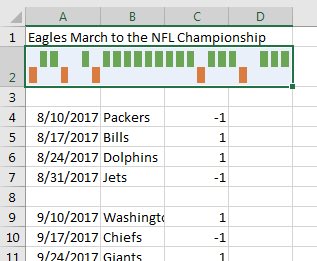
After writing this much of the article, I am feeling guilty about merging cells, even for this use. There is another way to go.
- Create the sparkline off to the side, perhaps in cell O2.
- Make O2 really wide so the sparkline looks good
- Select O2 and Ctrl + C to copy
- Select cell G2. Open the Paste Dropdown and choose Paste Linked Picture.
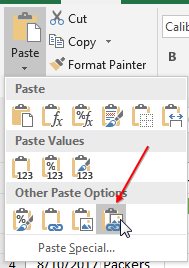
The result is a sparkline that appears to span many columns without merging the cells.
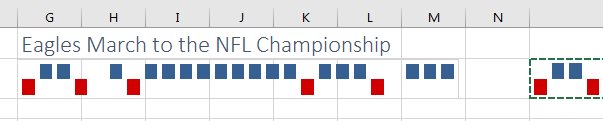
Every Saturday, an admission of guilt. I will reveal my bad habits in Excel and discuss why you should do what I say instead of do what I do.
Excel Thought Of the Day
I've asked my Excel Master friends for their advice about Excel. Today's thought to ponder:
"Friends don’t let friends merge cells."
Title Photo: Markus Spiske / Unsplash
