How to Print Page Numbers at the Bottom of Each Page
October 14, 2021 - by Bill Jelen
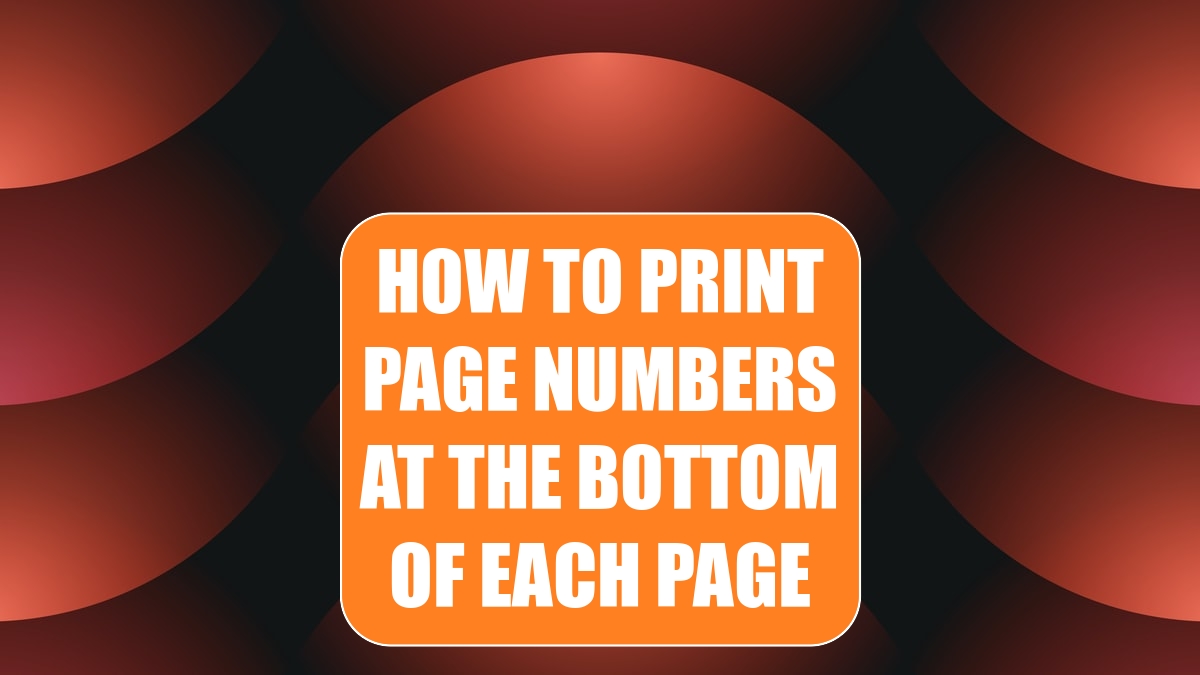
Problem: I am printing a lengthy report, and I want the pages to be numbered.
Strategy: Headers and footers are controlled in the Page Setup dialog or in the new Page Layout view. This topic will show you the new Page Layout view.
1. Ensure that your document is in Page Layout mode by clicking the middle of the three icons next to the zoom slider in the lower-right corner of the document window. Excel will show your worksheet in virtual pages.
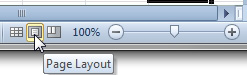
2. Scroll to the bottom of the first virtual page. Look for the area in the bottom center of the page with the words “Click to add footer.” Hover over this area, and a box will appear illustrating the position for three footer areas. Click in the center footer area. A new ribbon tab, Header & Footer Tools, will appear.
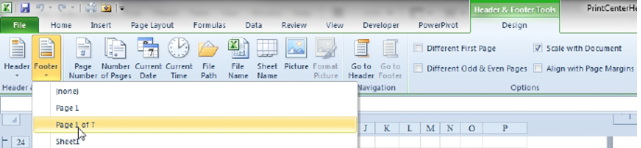
-
3. From the Footer dropdown, select Page 1 of ?. Excel will add a footer such as Page 1 of 10 at the bottom of each page.
4. Click outside the header or footer area to close the Header & Footer Tools tab.
Alternate Strategy: You can also build headers and footers the same way as you did in Excel 2003: If you display the Page Layout tab of the ribbon, a small icon (called a dialog launcher) appears in the lower-right corner of the Page Setup group (see Figure 23). You click this icon to display the Page Setup dialog, and then you click the Header/Footer tab and make the appropriate settings.
Additional Details: You can also customize left, center, and right headers as you do the footers.
You can specify different footers for the first page and different footers for odd vs. even pages. You control these settings in the Options area of the Header & Footer Tools Design tab of the ribbon.
Gotcha: Sometimes the footer text will crash into the data from the report. If you have adjusted the lower margin to 0.5 inch, you should adjust the footer margin to 0.25 inch to prevent this condition. Use Page Layout, Margins, Custom Margins to adjust.
Gotcha: Say that you want Sheet1 to be numbered 1 through 10, then Sheet2 to be numbered 11 through 15. Set up each footer to have a page number. When you print, change Print Active Sheets to Print Entire Workbook. If you only want to print a subset of worksheets, put those worksheets in Group Mode before printing. If you print each sheet separately, the numbers will restart on each worksheet.
This article is an excerpt from Power Excel With MrExcel
Title photo by Joel Filipe on Unsplash
