Hide Values Using a Number Format
September 28, 2023 - by Bill Jelen

Problem: Why did you use the white font to hide those cells? Isn’t there a custom number format to hide values?
Strategy: Yes. You could select the cells, press Ctrl+1, then choose Custom and type three semi-colons to hide the text in the cell.
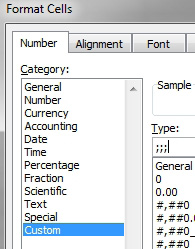
Gotcha: While nothing will appear in the cells, if someone selects the cell, they can see the cell formula in the formula bar. If the cell contains a constant (i.e. anything other than a formula), then they will see the cell value as well.
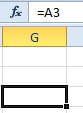
The other problem with this method: if the data is being used in a chart, then the labels along both axis of the chart will be hidden as well. Here is the chart before hiding the data:
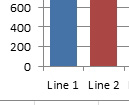
After hiding the data, the axis labels are gone.
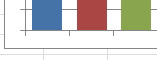
This article is an excerpt from Power Excel With MrExcel
Title photo by imso gabriel on Unsplash
