Have Excel Always Open Certain Workbook(s)
August 18, 2021 - by Bill Jelen
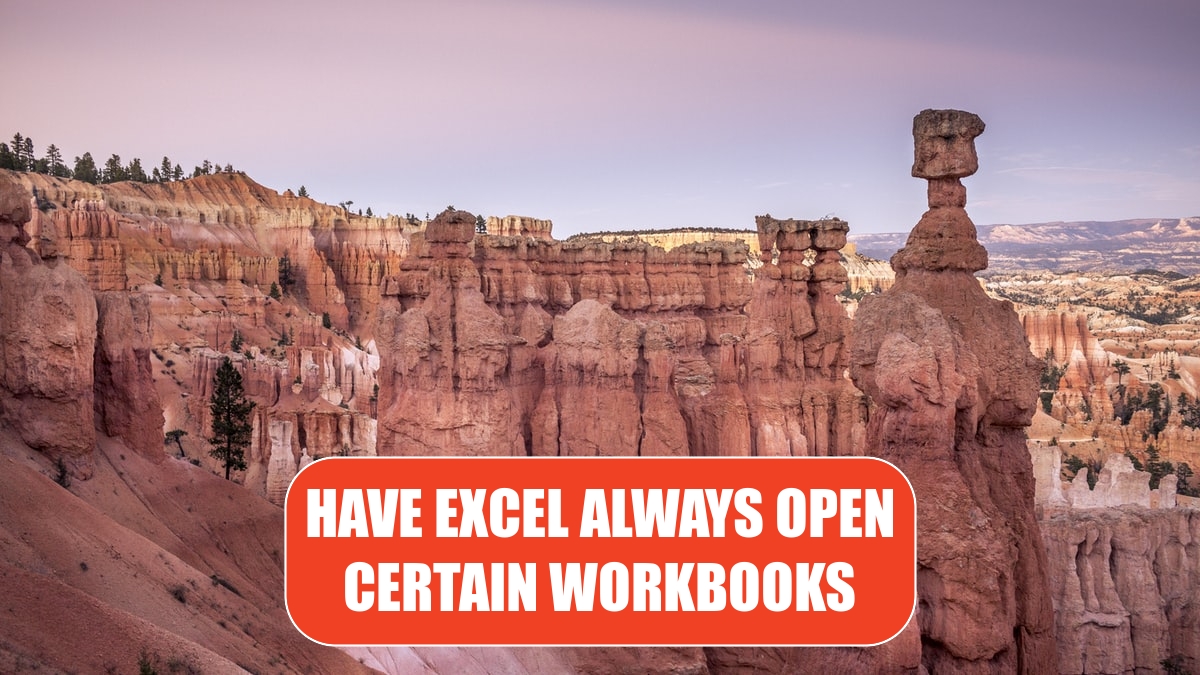
Problem: I always use Excel to work on a particular workbook. Every time that I open Excel, I want this workbook to open automatically
Strategy: You can place the file you want to always open (or a shortcut to the file) in the XLStart folder, which is generally found in the %AppData%\Microsoft\Excel\ folder. Anything in this folder will automatically start when Excel starts.
Alternate Strategy: You can specify one folder to act as an additional XLStart folder. Follow these steps:
1. Move the Excel workbook or workbooks to a new folder. Excel will try to open every file in this folder, so make sure you do not have other files in it.
-
2. Open Excel. Select File, Options.
3. Click Advanced in the left pane of the Excel Options dialog.
4. Scroll down to the General section. Enter the path to the folder from step 1 in the At Startup, Open All Files In text box, as shown here.
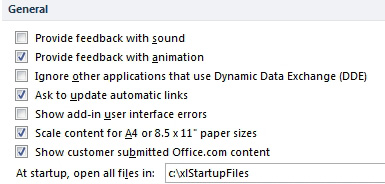
Alternate Strategy: Another strategy is to use a command-line switch, as discussed in “Set Up Excel Icons to Open a Specific File on Startup.”
This article is an excerpt from Power Excel With MrExcel
Title photo by Ken Cheung on Unsplash
