Group Employees Into Age Bands
January 13, 2023 - by Bill Jelen
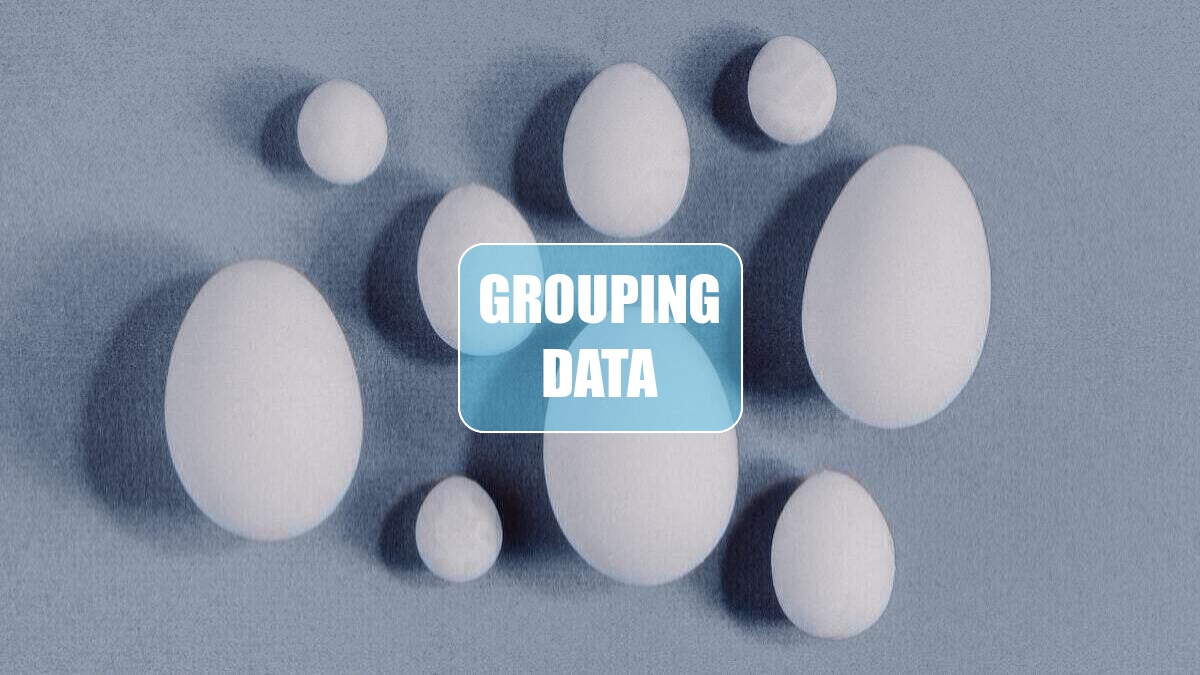
Problem: I work in Human Resources. I need to calculate the number of employees and average salary by groups of ages. Initially, I get a pivot table with one row per age. How do I group this into groups like 25-29, 30-34, and so on?
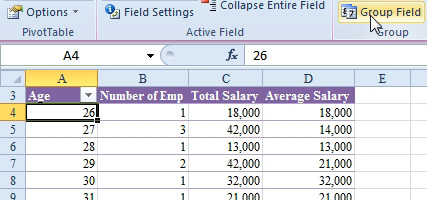
Strategy: Choose one cell in the Age field in column A and click Group Field. Excel will initially offer to group the ages into 10-year buckets, starting at age 26. Edit those settings as shown here.
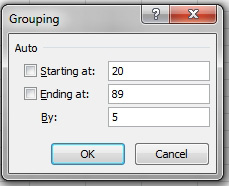
Result: Excel creates a report with groups of dates.
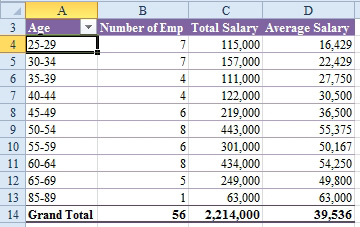
Gotcha: Excel does not show a category if there were no employees in that category. Note that the ages jump from 69 in row 12 to 85 in row 13.
This article is an excerpt from Power Excel With MrExcel
Title photo by Kier... in Sight on Unsplash
