Getting Exchange Rates Using Stock Data Types
July 29, 2022 - by Bill Jelen
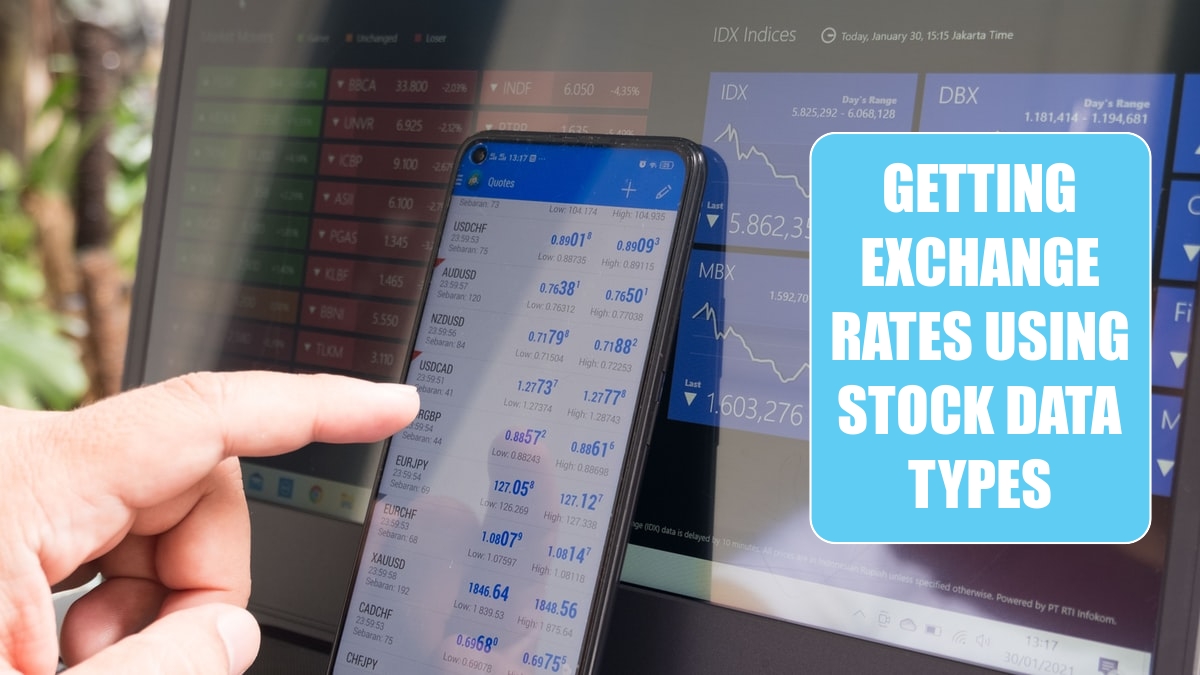
After Geography and Stock data types debuted, I created a YouTube video and asked people for what other data types they would like. The most popular choice was Exchange Rates, followed by Weather. As of March 2019, Excel is supporting exchange rates, although they are doing it using the stock data type. To get exchange rates, you have to enter the code for a currency pair. For example, to convert US Dollar to Canadian Dollar, you would use USDCAD. Other popular codes are GBP for the UK, INR for India, and EUR for Euros.
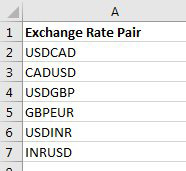
Select the cells and declare them to be Stocks. Use =A2.Price to get the current exchange rate. Note that although most financial modelers will use three digits for their exchange rate, Excel starts out displaying only two digits. Use the Increase Decimal icon in the home tab to display more precision.
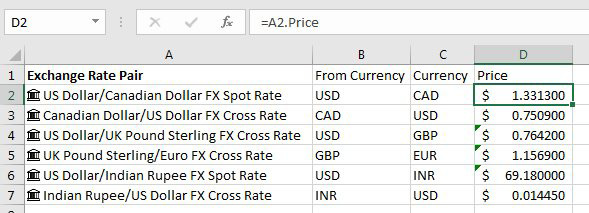
This article is an excerpt from Power Excel With MrExcel
Title photo by Marga Santoso on Unsplash
