Format the Subtotal Rows
October 03, 2022 - by Bill Jelen

Problem: My manager loves my reports with automatic subtotals but he wants the entire row in bold, not just the Subtotal By column.
Strategy: Visible Cells Only will again save the day.
1. Add subtotals to the data set.
2. Click the 2 Group & Outline button to display only the subtotals.
-
3. Select all data except the headings.
4. Press Ctrl+; to select the visible cells.
5. Apply Bold. Choose a fill color. Go to a bigger font. Live it up.
6. Click the 3 Group & Outline button. You’ve formatted only the total rows.
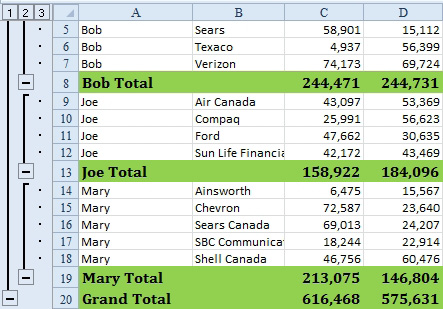
This article is an excerpt from Power Excel With MrExcel
Title photo by Joyce McCown on Unsplash
