Fix Misspelled Customer Names
February 07, 2023 - by Bill Jelen

Problem: I collect data from sales reps. There must be a half dozen ways that they enter General Electric.
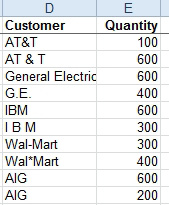
Strategy: You can use a pivot table to help solve this problem. Follow these steps:
1. Build a pivot table with Customer in the Row Labels and in the Values area. This will show you each customer and the number of times that this spelling is used.
2. Copy the entire pivot table.
-
3. Paste Values to convert the pivot table to regular data.
4. Insert a new column between A & B. Copy the customers from A to B with a heading of Good Customer.
5. Manually scan through the report, looking for different ways to spell the same customer. When you find a duplicate, you can look at column C to see which is more prevalent. For the wrong spelling, copy the correct spelling to column B. The advantage: you only have to change the few customers that have duplicates.
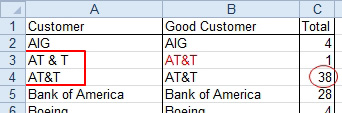
6. Go back to your original data. Add a new column called Fixed Customer. Do a
VLOOKUPinto the pivot table to get the correct customer.
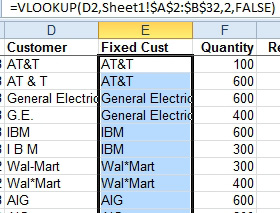
7. Copy the new column. Paste Values.
This article is an excerpt from Power Excel With MrExcel
Title photo by Ryan Wallace on Unsplash
