Export My Worksheet as a PDF File
October 21, 2021 - by Bill Jelen
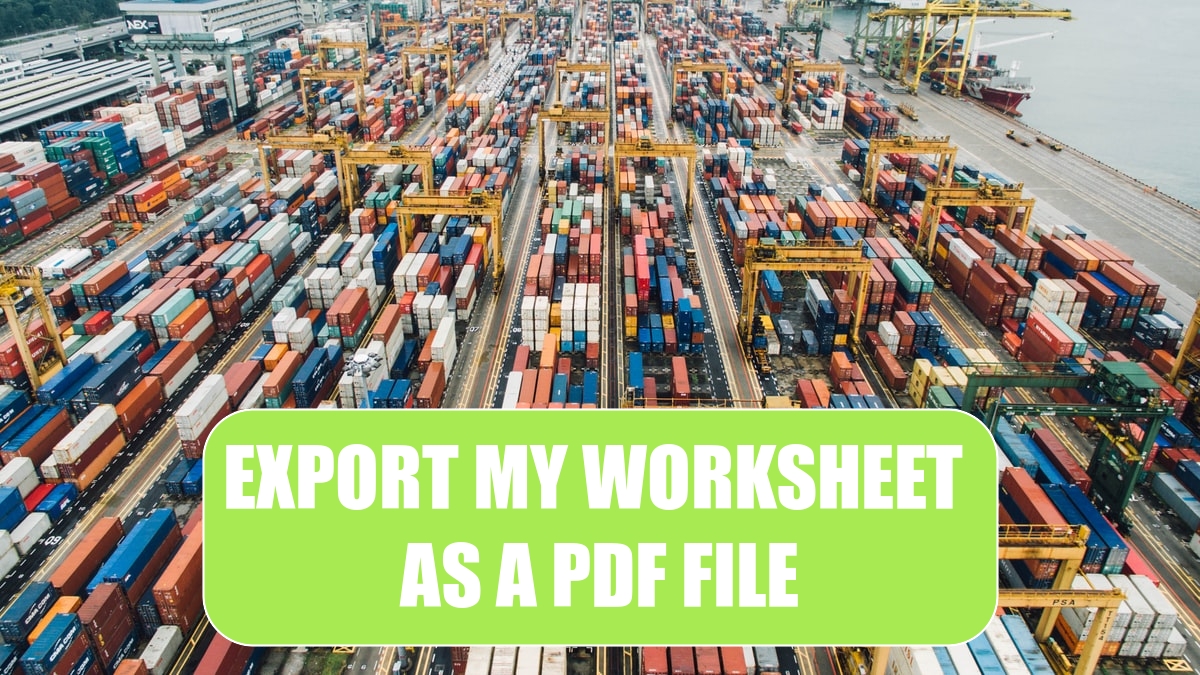
Problem: I want to send my worksheet to a high-level manager, but I don’t want him screwing around with the formulas. Can I send it as a PDF file?
Excel will let you save your workbooks as PDF files. In Excel 2013, use File, Export, Create PDF/XPS.)
Think of Saving as PDF as if you are printing the workbook to a PDF file. In the Publish as PDF or XPS dialog, you can click the Options button to control if you want the selection, active sheets, or entire workbook sent to the PDF file.
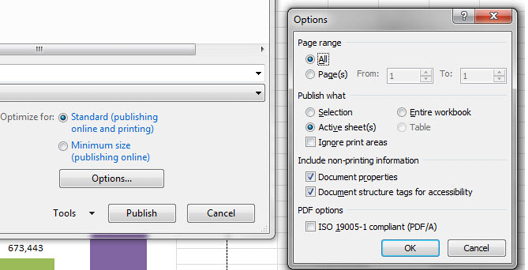
Let’s face it. People send you PDF files when they don’t want you screwing around with their data. But, let’s be truthful here: You need to screw around with that data.
If you have ever tried to select data from a PDF file, copy it, and paste it to Excel, you know that there are three basic kinds of PDF files:
- Files that paste amazingly well to Excel
- Files that paste a table into a single column
- Files where the text and numbers have been converted to an image so that you can’t copy and paste to Excel
You would think that a PDF file created by Microsoft Excel would automatically create a file that would round-trip beautifully to Excel. Unfortunately, they use the second type of file that will not paste nicely back into Excel. This isn’t as evil as converting everything to images, but it is almost as bad.
Ironically, if you copy the PDF file, paste to Word, then copy from Word and paste to Excel, the results are better. (How many times have you ever heard me suggest that you open Word?) If you have Word 2013, you can natively open the PDF in Word, then copy to Excel.
If you have to regularly take data from PDF files to Excel or Word, I highly recommend a product called Able2Extract from InvestInTech. You can get a free 30-day trial to try it out. The standard version handles either of the first two types of PDF files. The deluxe version can also handle PDF files where everything has been converted to an image. For more details, see www.mrexcel.com/tip107.shtml.
This article is an excerpt from Power Excel With MrExcel
Title photo by CHUTTERSNAP on Unsplash
