Excel Shortcuts - Ctrl+Arrow to Navigate
July 25, 2017 - by Bill Jelen
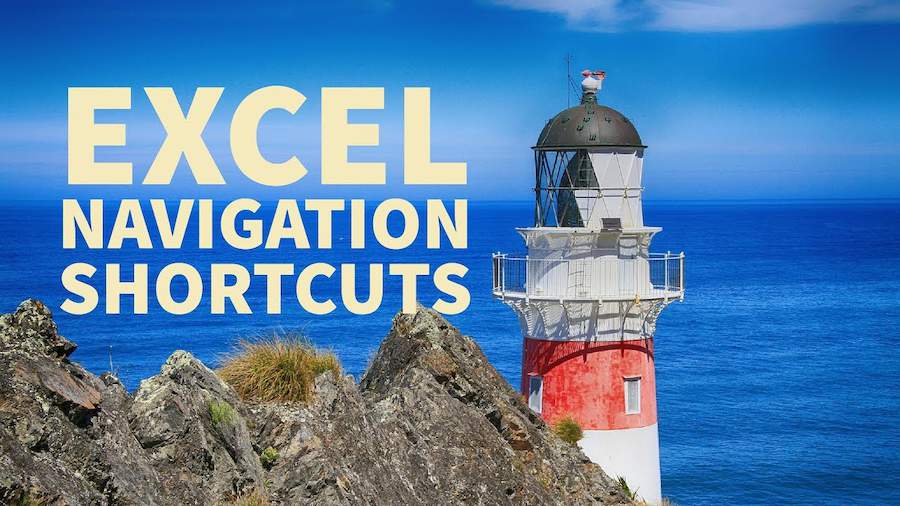
Jump to the edge of your Excel data using Ctrl + [Shift] + Arrow to quickly navigate.
![Ctrl + [Shift] + Arrow](/img/content/2017/12/XLKB2.png)
Your cell pointer is sitting at the top of 50K rows of data and you need to get to the bottom. If you have a column with no blanks, press Ctrl + Down Arrow to jump to the end of the data set.
In the following figure, Ctrl + Down Arrow will jump to K545. Ctrl + Left Arrow will jump to A1. Ctrl + Right Arrow will jump the gap of empty cells and land on N1.
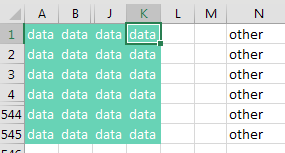
Add the Shift key in order to select from the active cell to the landing cell. Starting from A1 in the above figure, press Ctrl + Shift + Down Arrow to select A1:A545. While still holding down Ctrl+Shift, press the right arrow to select A1:K545. If it seems awkward at first, try it for a few days until you get the hang of it.
Thanks to Captain Excel, @Cintellis, José de Diego, Mike Girvin, Elchin Khalilov, Crystal Long, Paul Sasur, @XLStudioWorks.
Watch Video
Video Transcript
Learn Excel From MrExcel, Podcast 2116.
Continuing our keyboard shortcuts, CONTROL+ARROW to navigate or select.
Alright. So, let’s say you have a huge data set, right? Now, this is a small data set but I just wanted it to fit on the screen. If you're sitting here at the top of that data set, the first row with data, press CONTROL and DOWN ARROW to jump to the end of that data.
Now, if you're already at the edge of the data, like we are right now, and we want to jump down to those notes, we want to jump the gap, CONTROL+DOWNARROW will do that again.
Alright, so, the key here is if we want to select all the data from the HEADING on down, we're going to press CONTORL+SHIFT+DOWNARROW, CONTROL+SHIFT+RIGHTARROW, alright, and you can actually combine that into one great little keystroke. I'm just going to hold down CONTROL+SHIFT, DOWN, RIGHT, and we select everything.
Now, I hear what people are saying. They are saying, wait a second, why don’t you just use CONTROL*, and we'll talk about CONTROL* in a couple of days. CONTROL* selects the current region. It goes in all directions, see, but that would inadvertently include the headings. So, if I didn't want to include those headings, CONTROL+SHIFT+DOWNARROW, CONTROL+SHIFT+RIGHTARROW is the way to go.
CONTROL and ARROW or CONTROL+SHIFT and ARROW is an amazing, amazing trick.
Well, hey. Thanks for stopping by. We'll see you next time for another netcast from MrExcel.
Title Photo: Pixabay
