Excel Shortcuts - Active Cell
August 02, 2017 - by Bill Jelen
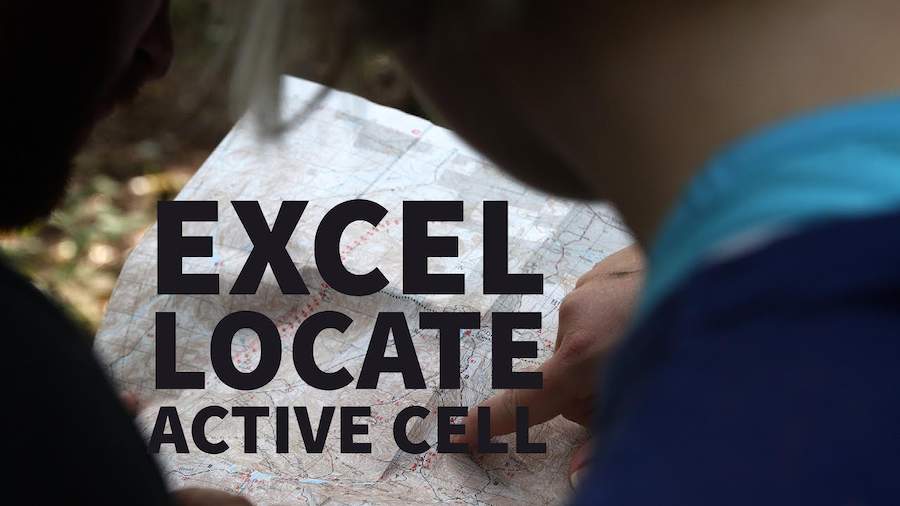
Excel - bring the active cell back in to view. It is easy to find that you can no longer see the active cell. This trick will bring the active cell back in to view.

This is a great trick that I never knew. Say that C1 is the active cell. You’ve used the scroll bars and now you are looking at ZZ999. To bring the window back to encompass the active cell, press Ctrl + Backspace.
There is a different technique if you have one cell selected but managed to use the scrollbars to move the active cell out of view. Simply press the Right Arrow key to bring the window back to encompass the active cell. Then press the Left Arrow key to return to the cell you were in.
Thanks to Olga Kryuchkova, Schmuel Oluwa, Suat M. Ozgur.
Watch Video
Video Transcript
Learn Excel From MrExcel, Podcast Episode 2122: CONTROL+BACKSPACE To Bring The Active Cell Into View.
Alright, you know this happens sometimes. We're working up here in cell B11 and, for whatever reason, we end up scrolling way over and way over. Now, you know, we're way out here. We had to look at some data or something like that. Who knows?
To get back to the active cell -- I love this one -- CONTROL+BACKSPACE. I had never known this until I was working on the book MrExcel XL. I had people send in their favorite tips and someone sent this in. I’m like that's amazing.
Even here, if we select CONTORL+SHIFT+DOWNARROW, CONTROL+SHIFT+RIGHTARROW, now we're down looking at the bottom of the screen but the active cell’s way back up there at the top of the screen. Just simply press CONTROL+BACKSPACE and it comes back into view.
Or, okay, now this one, you have to go back to Excel 2010 for this one to be relevant, this little symbol here for CONVERT TO NUMBER. Okay. Back in 2010, you had to have the active cell in view in order to see that symbol. So, if you would select all the way down to the bottom, they wouldn't redraw the symbol here like they do in Excel 2016. You'd have to press CONTROL+BACKSPACE to get back up to the top to have that symbol available to you to convert those to numbers.
Alright. CONTROL+BACKSPACE, beautiful, beautiful trick.
I want to thank you for stopping by. We'll see you next time for another netcast from MrExcel.
Title Photo: Free-Photos / Pixabay
