Excel Shortcut - Paste Special
August 22, 2017 - by Bill Jelen
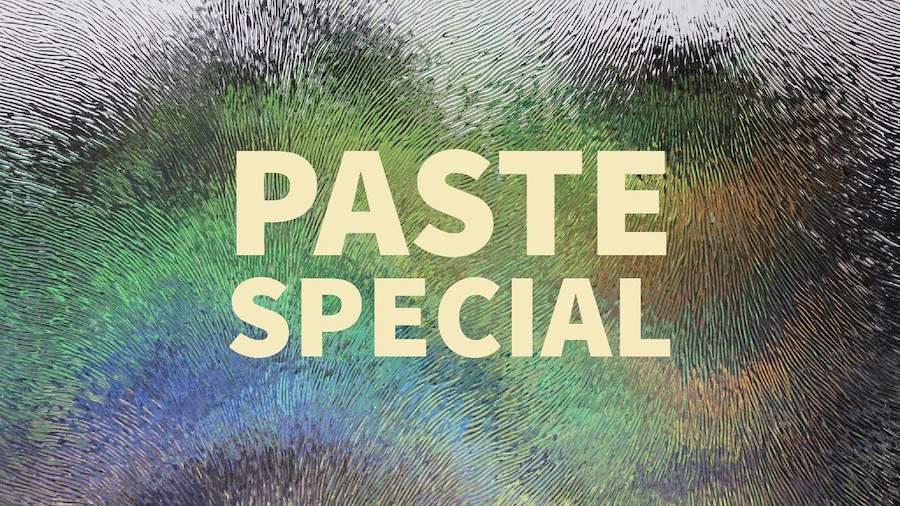
Excel Keyboard Shortcuts for Paste Special Values. How to quickly convert Excel formulas to Values. You will be surprised at the faster ways to do these common tasks.
I can do Alt + E, S, V, Enter with my eyes closed. Alt + E opened the Excel 2003 Edit menu. S chose Paste Special. V chose Values. Enter selected OK. There are a whole series of these to learn: Alt + E, S, T pastes formats. Alt + E, S, F pastes formulas. Alt + E, S, W pastes column widths. Alt + E, S, D, V does a Paste Special Add, but does not screw up the formatting. Alt + E, S, E does a Transpose.
To see all the possibilities, press Alt + E, S and then look for the underlined letters.
Thanks to Matthew Bernath & Laura Lewis for sending in this idea.
Watch Video
Video Transcript
Learn Excel From MrExcel, Podcast Episode 2135: Faster Ways To Paste Values.
Paste values. Alright. So, I have formulas over here. I want to copy these and paste those values. CONTROL+C and then ALT+E, S, V -- E for edit, S for special, V for value -- so, ALT+E, S, V, ENTER will do that.
Now, this is actually one of those things that there are so many different keyboard shortcuts that you'll see over here, alright, but I know I've been talking about keyboard shortcuts for this whole series. Here’s one that the mouse way is just tremendous. Select the data, go to the right edge of the selection, hold down the right mouse button for the rest of this trick, drag that somewhere, anywhere, I don't care, and then back, and then when you let go, this is called the alternate drag-and-drop menu, including something COPY HERE AS VALUES ONLY.
Very, very cool, cool way to go, alright, or if you like to use the keyboard, take a look on your keyboard unless you have a picture of it up here. This little key. It's usually you have the SPACEBAR and then an ALT and a CONTROL, and then between the ALT and CONTROL on the right-hand side is that key. It’s called a program key or the application key or the right-click key, you know. I don't care, whatever you want to call it. So, CONTROL+C and I'm going to press and release that key and then press V for values, and so, basically, that key and then V. Two separate keystrokes but a fast, fast way to go.
Some people don't have that key. My laptop doesn't have that key and so it's SHIFT+F11…or SHIFT+F10 is the way to open that drop-down. So, here, we'll try this. CONTROL+C and then SHIFT+F10 and then V to select values from the drop-down. So, several different ways to go there to paste special values.
Actually, all of the keyboard shortcuts for PASTE SPECIAL are really, really good. I use ALT+E, S, F to paste formulas. It's whatever is underlined, of course, is the trick to that. ALT+E, S, T to paste formats, or let's try this. We'll take these formats here, CONTROL+C and then ALT+E, S, T for formats, copies those formats over, or this one. If I need to multiply all of these by 1.55, I copy the 1.55 onto the clipboard and then select the whole range, ALT+E, S, M for multiply, V to not overwrite the number formats, and I have effectively multiplied all that by 1.55 with absolutely no audit trail. I know it makes the auditors cringe but it's a cool, cool way to go.
Well, hey. Thanks for stopping by. We'll see you next time for another netcast from MrExcel.
Title Photo: bluebudgie / Pixabay
