Excel 2024: Prevent Default Conversions
January 03, 2025 - by Bill Jelen
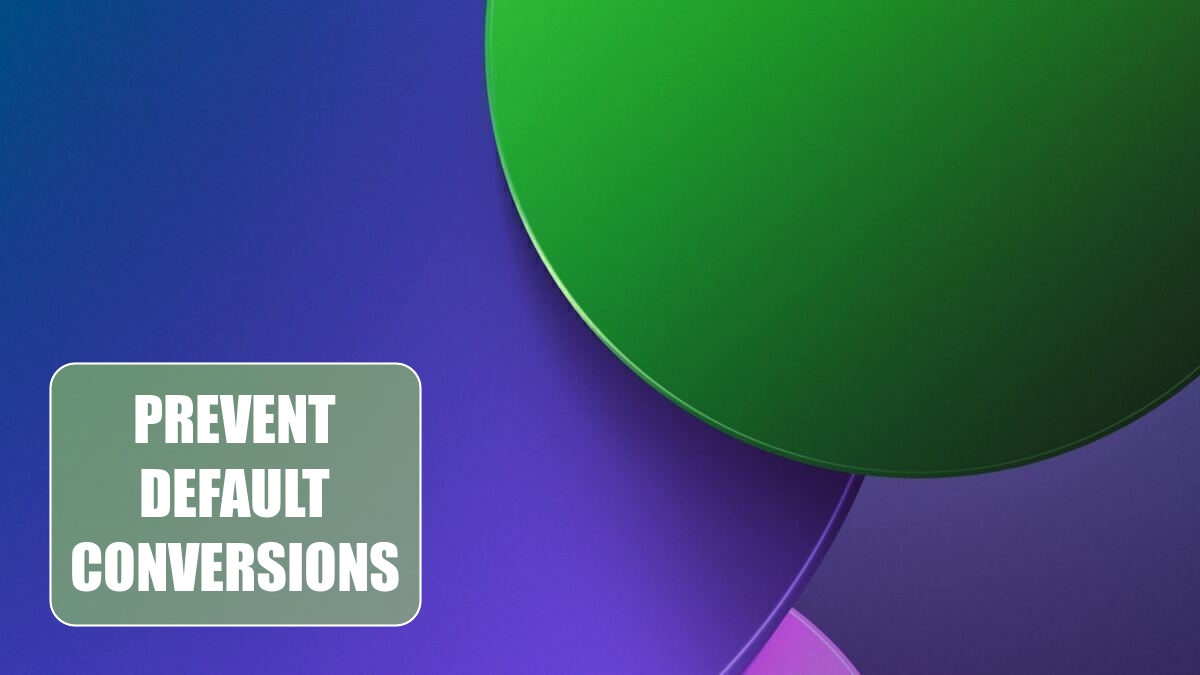
Since the beginning of time, Excel has performed some annoying conversions. The conversions happened automatically when you (a) imported from a CSV or Text file, (b) Pasted from another application, or (c) typed data in Excel. Here is a summary of the conversions that have been the default:
- Remove leading zeroes and convert to a number. For example 00540 becomes 540.
- Keep first 15 digits of long numbers and display in scientific notation. This is really a two-step conversion. First, 12345678901234567 is converted to 12345678901234500 and then to hide the fact that Excel dropped the precision, the number is displayed as 1.23456E+16.
- Convert digits surrounding the letter E to Scientific Notation. For example, 123E9 is converted to 123000000000 and then displayed as 1.23E+11
- Continuous letters and numbers that might look like a date are converted to a date. For example JAN1 is converted to January 1 of the current year (e.g. the serial number 45942 in 2024) and then formatted with D-MMM number formatting.
When you go to File, Options, Data, you now have the ability to turn each or all of these default conversions off.
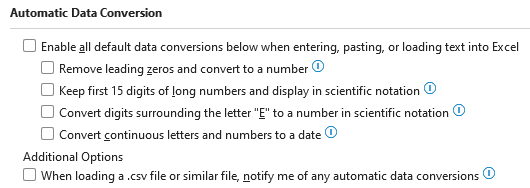
If you do nothing, all of the default conversions will continue to be the defaults and will continue to annoy you.
How many of you change the data type in step 3 of the Import Text Wizard or Text To Column Wizard to prevent losing leading zeroes? If you are in that club, then go to File, Options, Data and turn all of these defaults off.
If you open a CSV or Text file, Excel will warn you about the conversions that are about to happen and you can choose on a file-by-file basis if you want to keep the conversions or not. Note the arrow pointing to "Don't Notify Me About Default Conversions in .CSV or Similar Files". If you choose that box, then the sixth box in the above image will be unchecked.
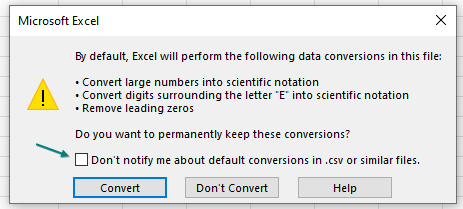
Caution
You can control if the above warning box appears. But this only impacts opening CSV or Text files. It has no impact on pasting from other applications or typing data. Both of those will always automatically follow the first five checkboxes under Automatic Data Conversion.
This article is an excerpt from MrExcel 2024 Igniting Excel
Title photo by Martin Martz on Unsplash
