Excel 2024: Audit a Worksheet With Spreadsheet Inquire
June 18, 2024 - by Bill Jelen
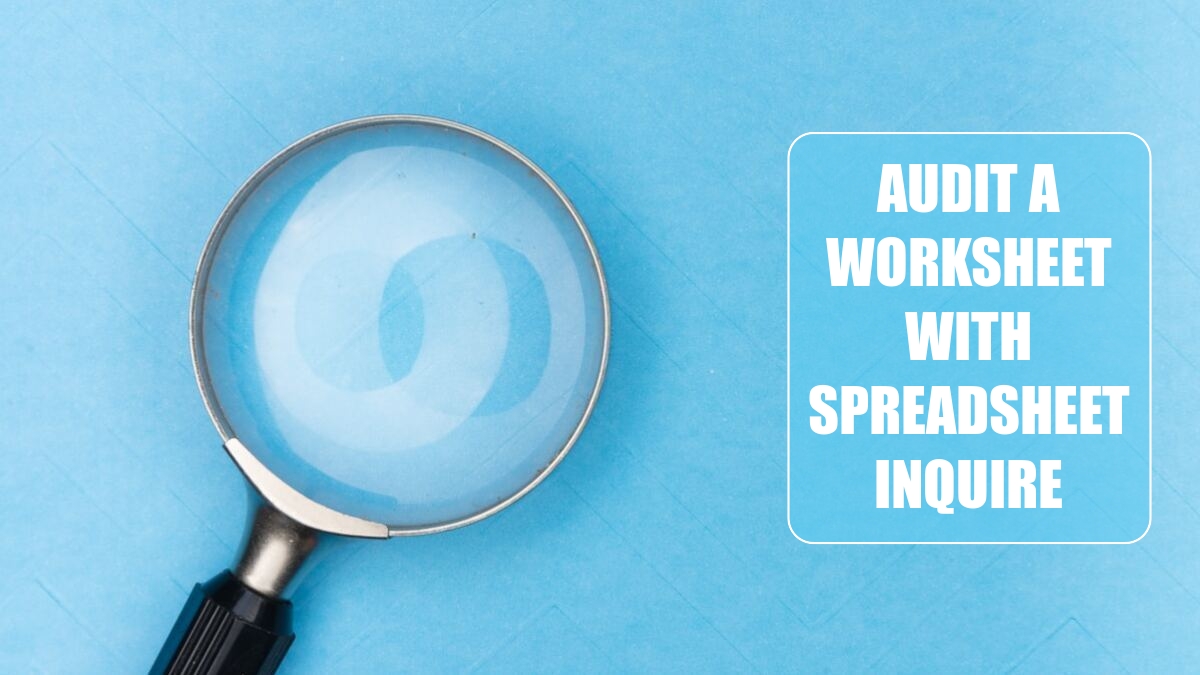
There is about a 20% chance that you have some amazing tools in your Excel that you've never seen. Well, wait - there is a 100% chance that you've never seen everything in Excel; there are things in Excel that I have never seen, I consider knowing everything Excel to be my job. The 20% that I mentioned before refers to one particular set of tools, called Spreadsheet Inquire.
Inquire was developed by a company called Prodiance that offered the slick Spreadsheet Compare tool for $145 per person per year. The Excel team liked it so much that Microsoft bought out Prodiance and gave the tool for free to anyone who is on Pro Plus, Professional Plus, or Enterprise Level E3 or above.
In classic Microsoft fashion, they kept the tool hidden so even if you have it, you don't know that it is there. If you've ever seen a Power Pivot tab in your Ribbon, you likely have Inquire. It is at least worth the minute to figure out if you have it.
If you have the Developer tab in the Ribbon, click the COM Add-Ins button and continue to step 3 below. Otherwise, follow these steps:
1. Go to File, Options. In the left bar of Excel Options, choose Add-ins (near the bottom of the list).
2. Go all the way to the bottom of the dialog, next to Manage. Open the dropdown and change from Excel Add-Ins to COM Add-ins. After choosing COM Add-ins, click Go.
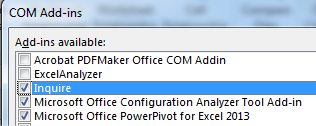
3. If you have Inquire in the list, check the box next to it, click OK, and keep reading.
Once you enable Inquire, you have a new tab in the Ribbon called Inquire that provides the following options.
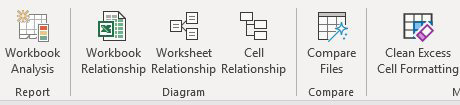
- The Workbook Analysis takes from a few seconds to a few minutes to build a report about your worksheet. It tells you the number of formulas, hidden sheets, linked workbooks, external data connections, and array formulas, as well as how many formulas result in errors. Click any category for a list of the various items.
- The next three icons allow you to draw diagrams showing relationships between workbooks, worksheets, or cells. The diagram below shows all inbound and outbound dependencies for cell D6. You can see the second-level precedents. Each node can be collapsed or expanded.
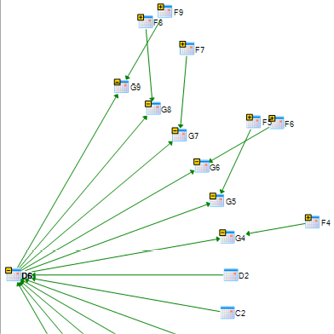
- Compare Files helps you find all changes between two open files. It does a really good job. You can foil most comparison tools by deleting a row in the second file. But Inquire detects that row 8 was deleted and keeps comparing row 9 in one file to row 8 in the other file.
- Clean Excess Cell Formatting locates the last non blank cell in a worksheet and deletes all conditional formatting beyond that cell. You might want to do this, for example, if someone selects an entire row or column and applies conditional formatting.
Thanks to Ron Armstrong, Olga Kryuchkova, and Sven Simon for suggesting this feature.
This article is an excerpt from MrExcel 2024 Igniting Excel
Title photo by Markus Winkler on Unsplash
