Excel 2020: Use Data, Refresh All to Update Stock Data
September 09, 2020 - by Bill Jelen
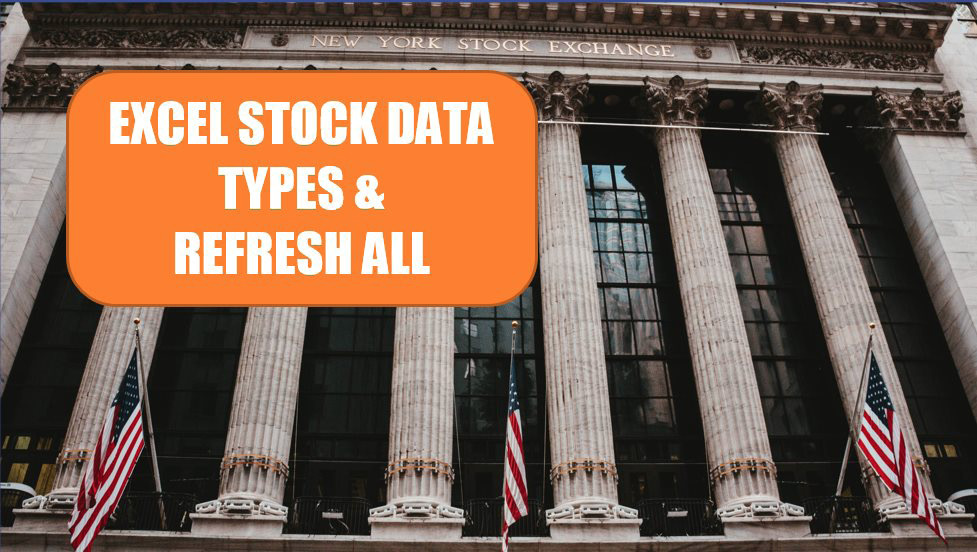
The other data type available is Stock data. Enter some publicly held companies:
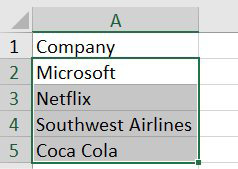
Choose, Data, Stocks. An icon of a building with Roman columns should appear next to each company You can add fields such as CEO, Price, Volume, High, Low, Previous Close.

In contrast to Geography, where population might only be updated once a year, the stock price will be constantly changing throughout the trading day. Rather than go out to the Internet with every recalc, Excel will only updated the data from these Linked Data Types when you choose Refresh.
One easy way to update the stock prices is to use the Refresh All icon on the Data tab.
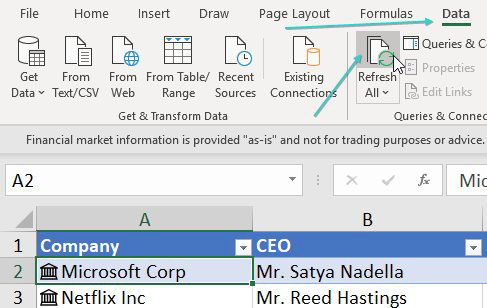
As the name implies, Refresh All will update everything in your workbook, including any Power Query data connections which might take a long time to update. If you want to only refresh the current block of linked data, right-click on A2, choose Data Types, Refresh.
Title Photo: Aditya Vyas at Unsplash.com
This article is an excerpt from MrExcel 2020 - Seeing Excel Clearly.
