Excel 2020: Filter by Selection for Numbers Over/Under
January 15, 2020 - by Bill Jelen
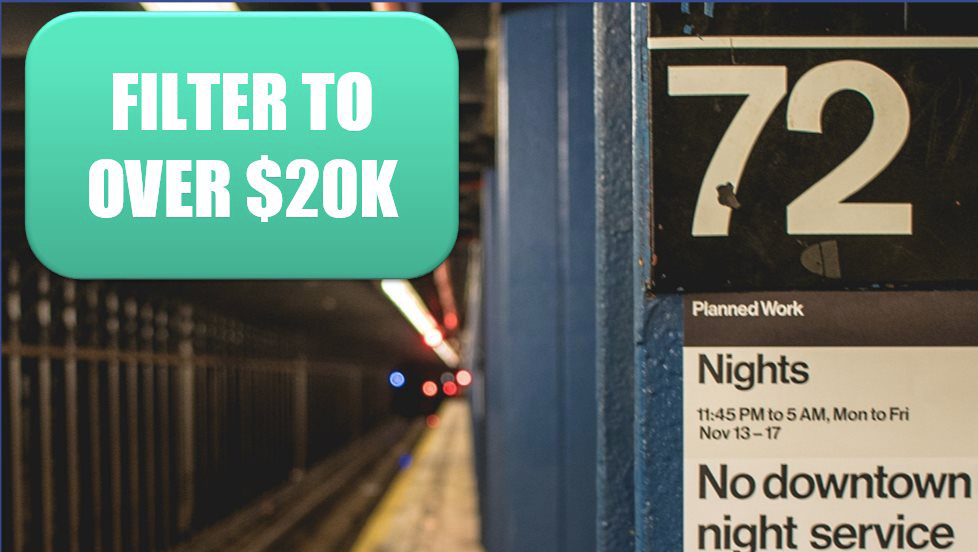
What if you wanted to see all revenue greater than $20,000? Go to the blank row immediately below your revenue column and type >19999. Select that cell and click the AutoFilter icon.
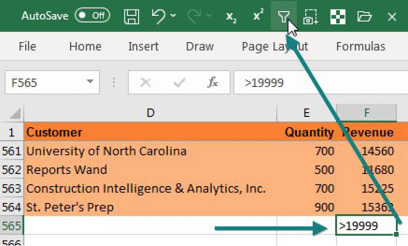
Excel will show only the rows of $20,000 or above.
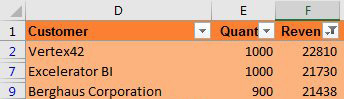
Thanks to Taylor & Chris in Albuquerque for the Over/under technique.
Title Photo: Conor Luddy at Unsplash.com
This article is an excerpt from MrExcel 2020 - Seeing Excel Clearly.
