Excel 2020: A Great April Fool’s Day Trick
December 14, 2020 - by Bill Jelen
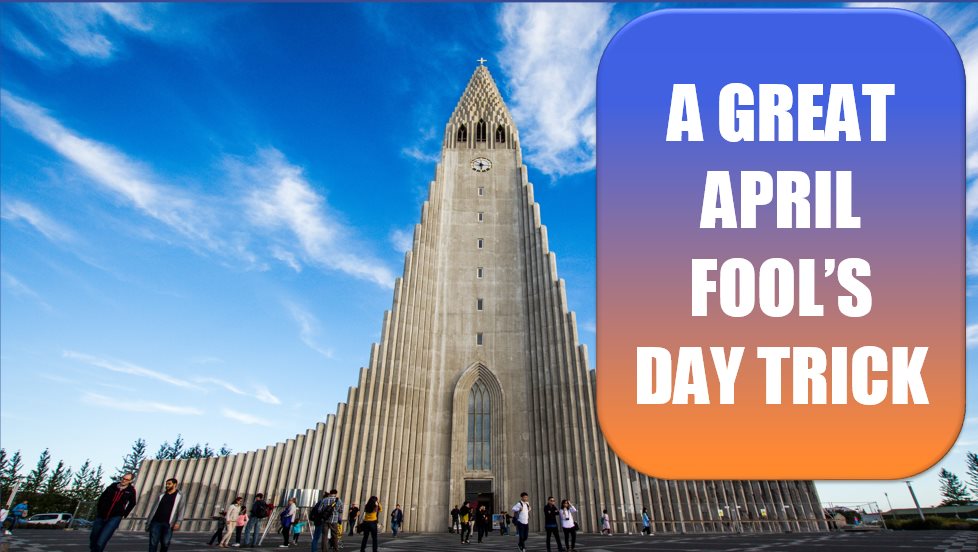
Do you want a harmless prank to pull on a co-worker? When he leaves his desk to grab a cup of coffee, add the fifth icon to his Quick Access Toolbar: Speak Cells on Enter. Click the icon once, and the computer will say, “Cells will now be spoken on Enter.”
Once you’ve turned on Speak Cells on Enter, right-click the icon in the Quick Access Toolbar and choose Remove from Quick Access Toolbar to hide any sign that you were there.

Your co-worker comes back, sits down, and starts to build a worksheet. The computer repeats back everything the co-worker types.
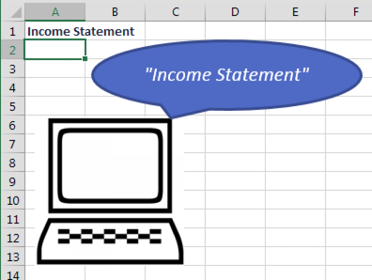
If you have a little more time and want Speak Cells on Enter with attitude, add the following macro to the code pane for the current worksheet.
Private Sub Worksheet_Change(ByVal Target as Range)
Application.Speech.Speak "Damn Straight! " & Target.Value
End Sub

Title Photo: Ferdinand Stöhr at Unsplash.com
This article is an excerpt from MrExcel 2020 - Seeing Excel Clearly.
