Enable Drill-Down Mode
April 12, 2023 - by Bill Jelen
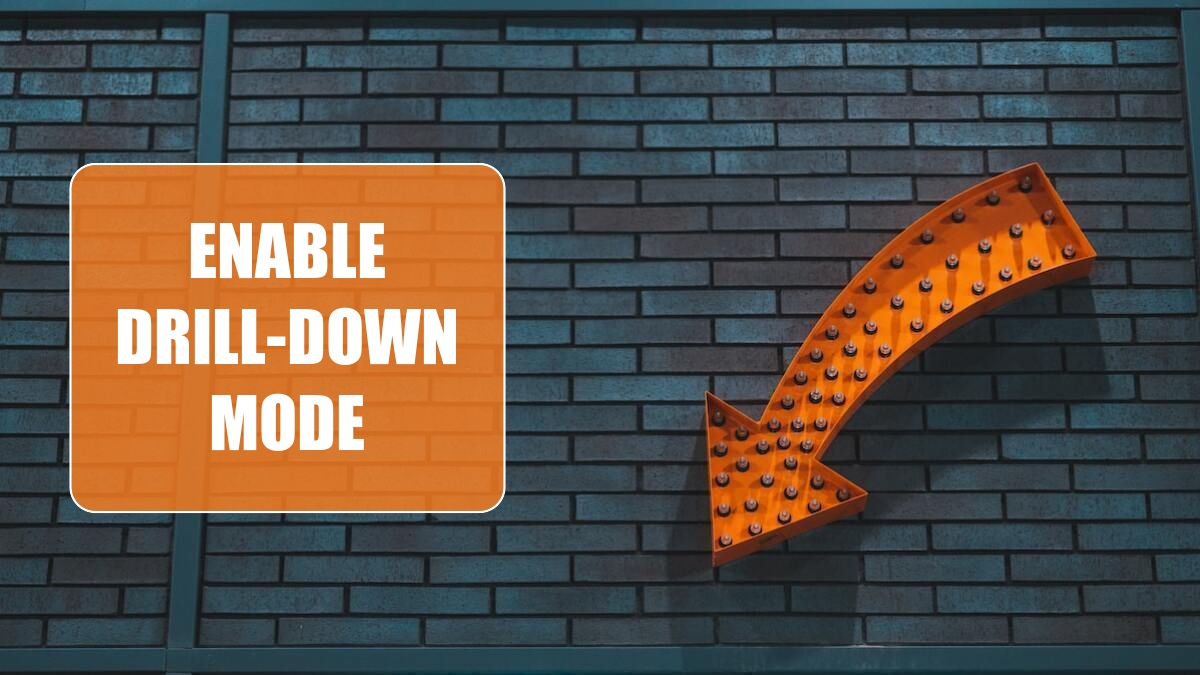
If the data model includes a hierarchy, you can turn on drill-down mode.
The Power BI team must love using tiny subtle icons, because Power BI is full of them. In the top right of a chart, this icon turns on Drill-down mode.
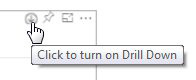
When you click on the East region, you will see a chart with just the states in the East.
In the top-left of the chart are three icons related to drill-down.
- The first icon goes up one level. Click this to return to all regions after view states.
- The second icon moves down one level in the hierarchy without filtering to one region. Click this icon to move from a Region report to a State report. Instead of seeing only states in the East region, you will see all states.
- The third icon is Expand All One Level Down. Click this while viewing the East Region states to see all East Region States and Cities.
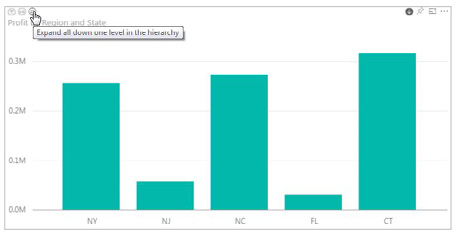
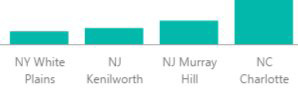
Problem: How can I sort the data in the chart?
Strategy: Click the elipsis in the top-right corner of the chart. Options let you sort the chart by alphabetic labels or high-to-low by numeric values.
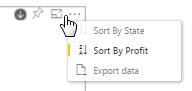
This article is an excerpt from Power Excel With MrExcel
Title photo by kaleb tapp on Unsplash
