Drag Fields to the Pivot Table
January 19, 2023 - by Bill Jelen

Problem: I want to go back to dragging fields around the pivot table like I did back in Excel 97-2003.
Strategy: There is a way to go back to the old style. Follow these steps:
1. Right-click any cell in the pivot table. Choose PivotTable Options.
2. Go to the Display tab within the PivotTable Options dialog.
-
3. Choose Classic PivotTable Layout.
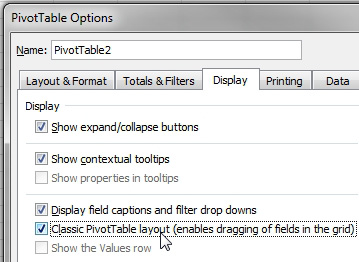
You can now drag fields to the report.
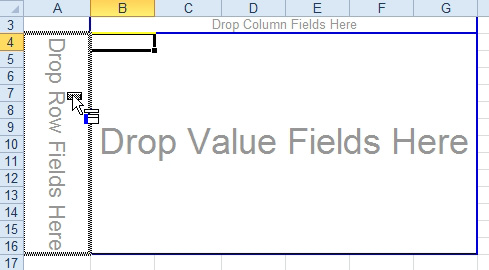
When you think about it, the four blue boxes in the old pivot table layout are really drop zones. In the current Excel, Microsoft moved the drop zones to the bottom of the pivot table field list.
Gotcha: this setting is not universal. You will have to change the setting for each pivot table.
Gotcha: if you save your file as an .xls file, you will get this style every time, but as you will read in the next topic, this is not a good strategy.
This article is an excerpt from Power Excel With MrExcel
