Downloading 3D Objects
March 27, 2018 - by Bill Jelen

If you are looking for a cool new feature in Excel that has limited business use, it has to be support for 3D models in Excel. Today, I will show you where you can download some models to get started.
If you have Office 365, you will find the feature in the Illustrations group on the Insert tab.
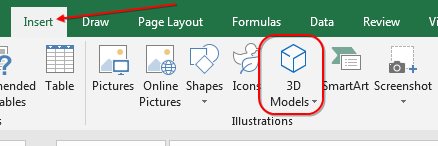
When you click 3D Models, you have choices for "From a File" or "From Online Sources". The Online Sources will let you search for community-generated content from Remix3D.com.
The "From a File" will let you import any of these file types:
- *.3mf - 3D Manufacturing Format
- *.fbx - Filmbox Format
- *.glb - Binary GL Transmission Format
- *.obj - Object Format
- *.ply - Polygon Format
- *.stl - StereoLithography Format
To get started, one awesome source of professionally designed 3D Models is in the public domain and free from NASA. Browse to nasa3d.arc.nasa.gov/models. Many of the original models are in a .lwo format. Check the list above - .lwo is not supported. By clicking the link to printable models, you will see only the models available as *.stl format.
Click any tile for a description and the file.
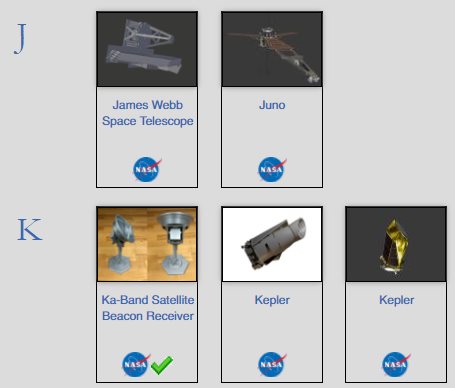
Many models are available in multiple formats. Choose a format that matches the list above and click Download.
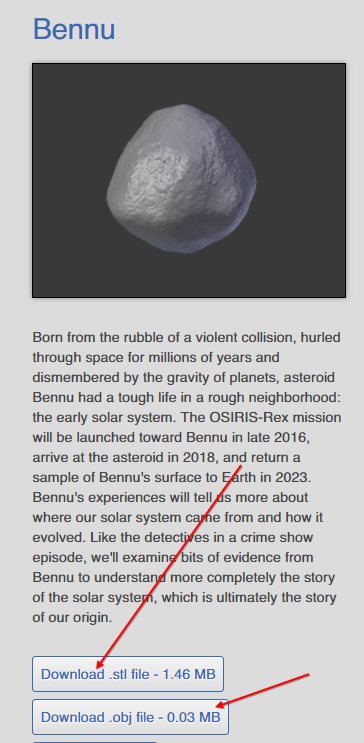
Many of the models are in a .zip archive. Unzip the file. Remembering the file name and location.
Back in Excel, use Insert, 3d Models, From a File. Choose your file. Initially, the model will appear in the middle of your screen. It will be small: perhaps 3 columns wide by 8 rows tall.
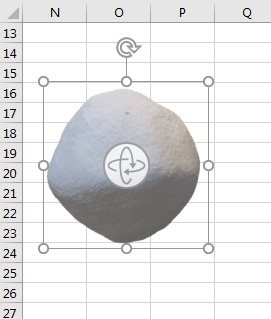
Use the resize handles to make the model larger.
You will notice an icon in the middle of the object. Click and hold that icon to begin 3D rotation mode. While you are holding down the mouse button, drag in all directions to rotate the model. This is best seen in a video:
Unless you are an engineer, I am not sure how 3D Models has a business use. But it is a cool new feature.
Getting ready for the new features in Excel 2019.
Excel Thought Of the Day
I've asked my Excel Master friends for their advice about Excel. Today's thought to ponder:
"Don't split your records into several tabs."
Title Photo: Piro4D / Pixabay
