Create a Multiplication Table
November 25, 2021 - by Bill Jelen

Problem: I want to create a multiplication table to help my kids in school. I want to be able to enter a single formula in cell B2 that I can copy to the entire table.
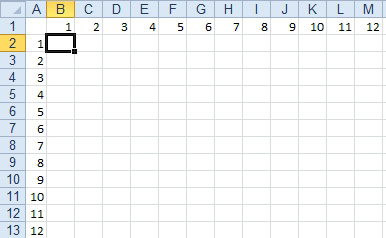
Strategy: In “Copy a Formula While Keeping One Reference Fixed,” you learned how to use an absolute reference, such as $C$1, so that Excel would not change from column C or row 1 as it copied the formula. To create a multiplication table, you need to use a mixed reference. A mixed reference, such as $A2, will lock the formula to column A while allowing the row to change. A mixed reference, such as B$1, will lock the row to row 1 while allowing the column to change.
The formula you need for the multiplication table is a formula that will multiply whatever is in row 1 above the cell by whatever is in column A to the left of the cell.
To have a reference that always points to row 1, you use something in the format of B$1. To have a reference that points to column A, you use a reference in the format of $A2.
-
1. Enter the formula =$A2*B$1 in B2.
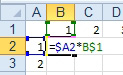
2. Copy the formula in B2 to the entire range.
Result: Excel will always properly multiply column A by row 1.
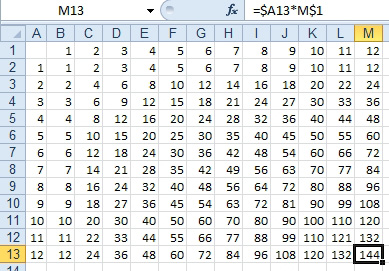
This article is an excerpt from Power Excel With MrExcel
Title photo by Gayatri Malhotra on Unsplash
