Create a Frequency Distribution
January 16, 2023 - by Bill Jelen
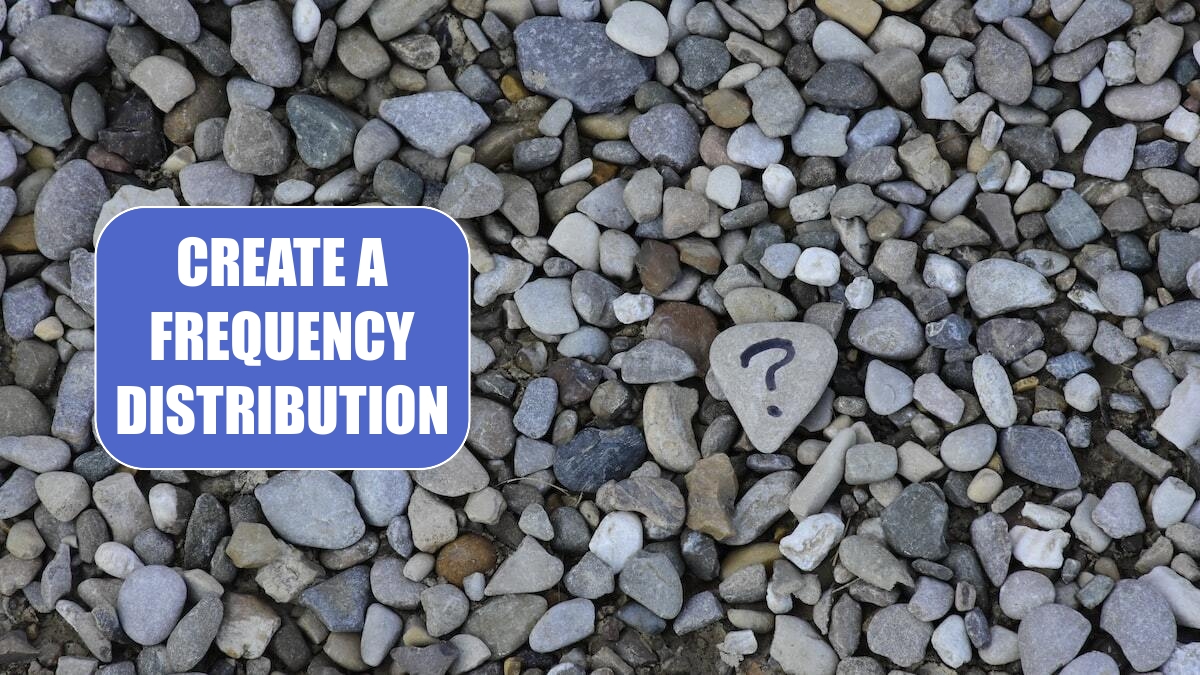
Problem: The VP of sales wants to stop accepting small orders. I need to see how many orders are “small” orders and the impact to our revenue.
Strategy: Build a pivot table with Revenue in the row labels. In order to get a count of the number of invoices, move any text field to the values area. Add Revenue three more times to the Values area. You will get a pivot table that looks like this.
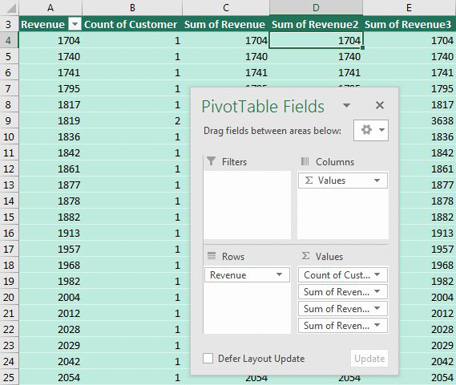
Select the first revenue field in column D. Use the Field Settings icon and change the Show Values As to % of Column Total. Change the Field Settings for column E to Running % In. Change the headings in B3:E3 as shown below.
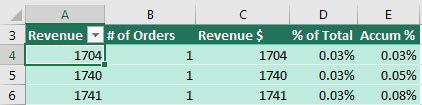
Select cell A4 and click Group Field on the Analyze ribbon tab. Enter starting, ending, and step values. Perhaps from 1 to 30,000 in 5000 dollar increments. Click OK.
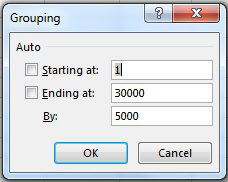
Result: a pivot table version of a frequency diagram, without ever having to figure out the FREQUENCY array-function.
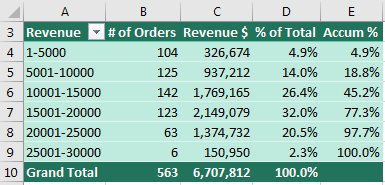
This article is an excerpt from Power Excel With MrExcel
Title photo by Ana Municio on Unsplash
