Copy a Chart Detached from the Data
June 21, 2023 - by Bill Jelen
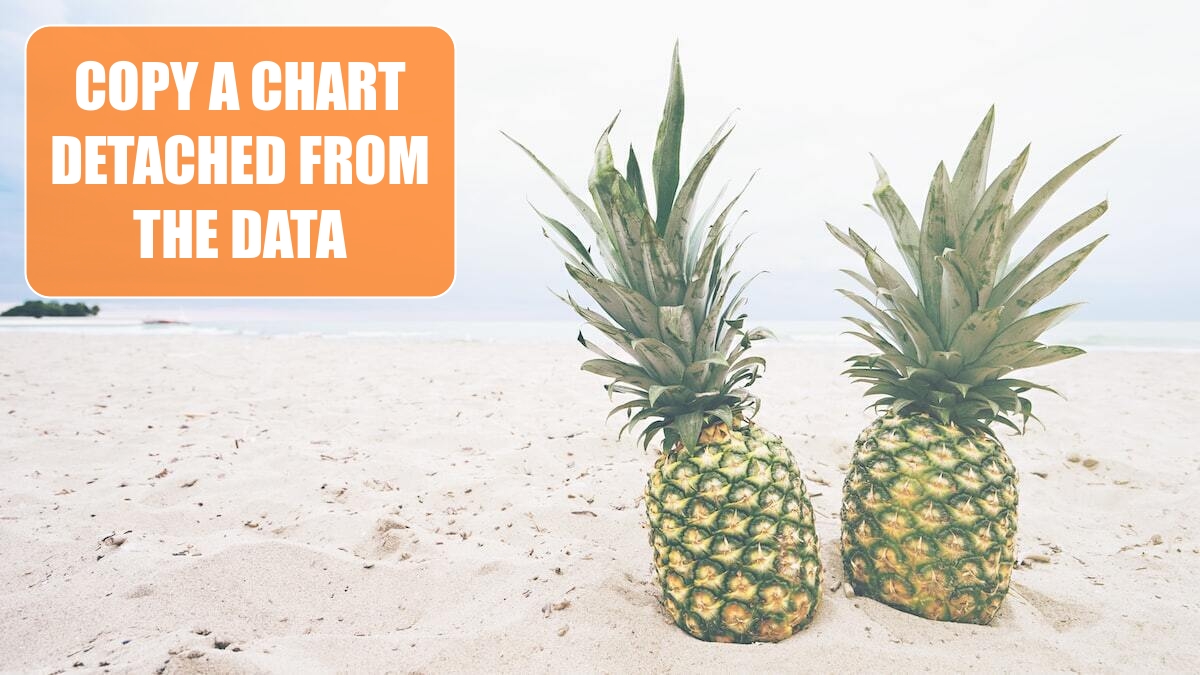
Problem: I want to make a copy of the current chart, detached from the data. I have to chart 100 customers, and I want a quick way to move to the next customer, copy the chart, move to the next customer, copy the chart, and so on.
Strategy: There are two different ways to go. Both methods are covered here.
Is the chart perfectly formatted the way that you want it to be? Will you never have to be changed? If this is true, then you can very quickly copy the chart and paste as a picture.
If you need to be able to edit the colors used in the chart, add labels, and so on, then you will want to convert the series formula to values.
To convert a chart to a picture, use these steps:
1. Click on the chart.
2. Ctrl+C to copy
3. Click in a new location.
4. Press the Right-Click key (or Shift+F10). Type U.

Gotcha: With the pictures, you can never use the chart tools to change the formatting of the chart. If you need to do that, use the following method.
1. Click on one series in the chart. Click on one of the columns, bar, or markers in the chart to select the series.
2. You will see a
=SERIESformula in the formula bar.3. Click in the formula bar and select the entire formula.
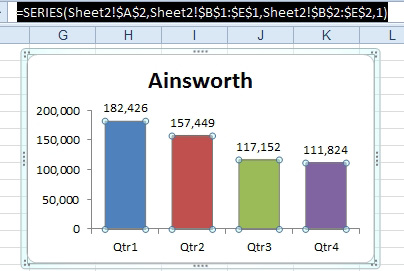
4. Press the F9 key to convert the formula to an array.
5. Press Enter.

You now have a chart based on static values, but you can still use all the charting tools to format the chart.
Gotcha: If you have three series in the chart, you have to repeat steps 1 through 5 for each series in the chart.
This article is an excerpt from Power Excel With MrExcel
Title photo by Pineapple Supply Co. on Unsplash
