Convert Power Pivot to Formulas
March 30, 2023 - by Bill Jelen

I talked about all the bad side-effects of having Power Pivot use OLAP pivot tables. Here is one advantage that you can take advantage of because it is an OLAP table. In this case, I might take a regular flat Excel data set through Power Pivot to take advantage of the cube formulas.
Say that you build a pivot table in Power Pivot. You can go the PivotTable Tools Option ribbon tab, choose OLAP Tools and Convert to Formulas.
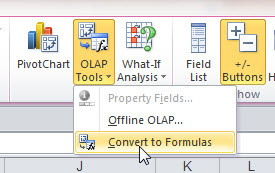
After invoking this command, the pivot table changes to formulas using the cube functions. Even though the pivot table no longer exists, the formulas continue to respond to the slicers!
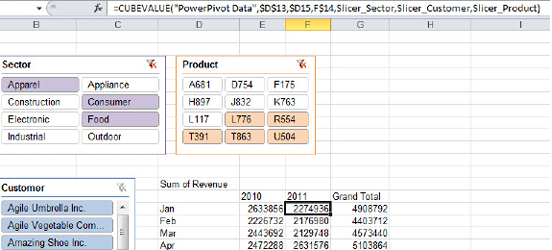
This article is an excerpt from Power Excel With MrExcel
Title photo by Ash from Modern Afflatus on Unsplash
