Concatenate Several Cells
December 10, 2021 - by Bill Jelen

Problem: I have to concatenate several cells.
Strategy: The February 2016 release of Office 365 now offers TEXTJOIN and CONCAT functions. Both functions are able to accept a range of cells. CONCAT smashes all of the text together. TEXTJOIN allows you to specify text to go between each value and if Excel should ignore empty cells.
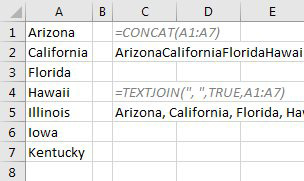
Additional Details: The third argument of TEXTJOIN can accept an array or a 3-D reference. In the figure below, an IF function returns only the people with RSVP=Yes.
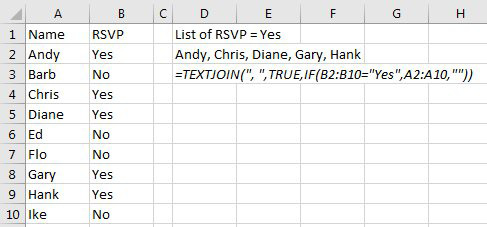
Gotcha: You have to be subscribing to Office 365 to access TEXTJOIN. If you have an earlier version of Excel, download the free MoreFunc add-in and use MCONCAT.
This article is an excerpt from Power Excel With MrExcel
Title photo by Jonny Caspari on Unsplash
