Combine 4 Sheets
November 20, 2017 - by Bill Jelen
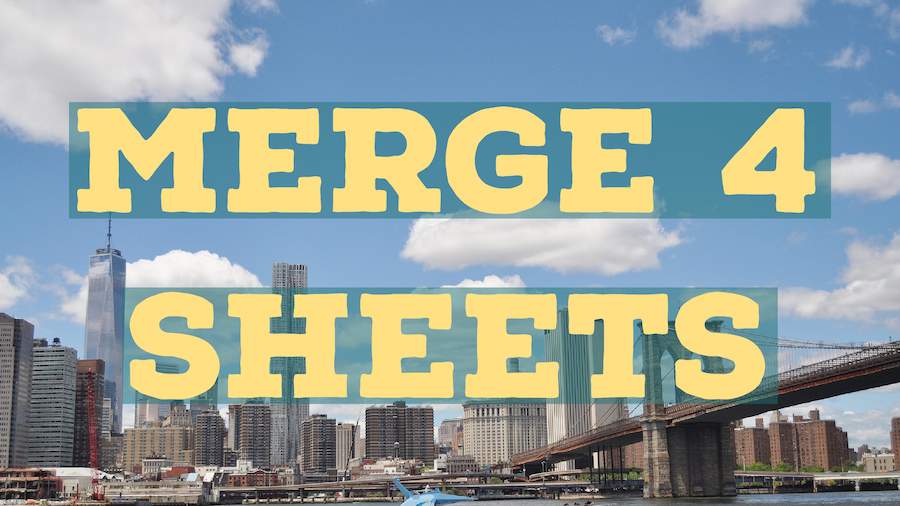
Excel combine several worksheets into a single worksheet. Each worksheet might have a different number of records from day to day, so formulas are not the way to go. Instead, a little-known tool called Power Query will let you merge the data simply and quickly.
Watch Video
- Doug: How to combine four sheets where each has a different number of rows?
- Use Power Query
- Format each worksheet as a Table with Ctrl + T
- Rename the tables
- For each table, new query From Table. Add a custom column for Region
- Instead of Close & Load, choose Close & Load to... Only Create a Connection
- Use New Query, Combine Query, Append. 3 or More Tables. Choose the Tables and Add
- Close and Load and the data appears on a new worksheet
- For the one table with extra column: the data shows up for only that sheet's records
- For the one table where the columns were in the wrong order: Power Query worked correctly!
- Easy to Refresh later
Auto-Generated Transcript
- Learn Excel from MrExcel Podcast Episode
- 2178 merge for worksheets today's
- question via YouTube from Doug has this
- situation we has four sheets where each
- sheet is a region with sales data and
- the number of records change monthly and
- right now Doug is trying to use formulas
- but when the number of rows changed that
- becomes a nightmare right so I said hey
- Doug can we use power query if you have
- Excel 2010 or Excel 2013 it's a free
- download from Microsoft or it's built
- into 2016 and office 365 it says yes all
- right so here's what we have we have
- four reports the central region the east
- region the south region and the west
- region and each one has a different
- number of records like here in the South
- Region we have 72 records in the east
- region 193 records and this is going to
- change right
- every time we run this report will have
- a different number of records now I've
- made some assumptions here first that
- there's not a column called central and
- then also I'm gonna be completely evil
- here and take the South Region I want to
- try and screw it up I'm gonna take the
- profit column cut it and paste it how to
- reverse those and then all right so we
- have one where the columns are reversed
- and then another one where we're gonna
- add an extra column gross profit percent
- so this is gonna be profit divided by
- revenue in an ideal world these are all
- shaped exactly the same but as I learned
- recently I was doing a seminar down in
- North Carolina if they're not all right
- someone had a situation well you know
- halfway through the year things changed
- and they added a new column or move
- columns around we were really happy to
- see that power query was able to deal
- with this all right so we're gonna take
- each of these reports and make it into
- an official table format as table so
- that's control tea or you could use a
- name range for me control t is the
- easier way to go and what they do here
- is they call this table one I'm gonna
- rename this to be called central and
- then we go on to East control T click OK
- and this is gonna be called East now hey
- on an earlier podcast I showed how if
- these have been four separate files we
- could have used power query just to
- combine files but that doesn't work when
- they're four separate or four worksheets
- in the same same book so well there we
- go and then
- like this control-t a little tedious to
- set this up the first time but boy
- there's gonna be awesome
- every time you have to update this later
- on so we're going to do is we're going
- to choose this first table central
- region and if you're in 2010 or 2013 and
- downloaded power query you're gonna it's
- gonna have its own tab but in 16 in
- Excel 2016 is actually getting
- transformed which is the second group in
- office 365 is now getting transform
- which is the first group and so we're
- gonna say they were going to create this
- data from a table or range all right and
- there is our data now we don't have a
- region field and the combined files
- would have added the region field so in
- this case I'm just gonna add a column a
- new custom call the headings gonna be
- region and this one is going to be what
- was this central right like that
- click OK alright now here's the
- important part when we're done this with
- this we're gonna go home not choose
- close and load we're gonna open the
- drop-down close and load to only create
- a connection click OK
- perfect we have our connection only now
- the next thing we have to do is repeat
- these steps for the next three regions
- and now that would be really a bit
- boring to you so let's just speed up the
- video to 10x for this
- alright there we are for connections set
- up now here's where we're going to do
- the magic I'm gonna insert a new blank
- worksheet and I'm gonna say get data
- combine queries and I want to append two
- queries from this workbook and I'm gonna
- say three or more tables and the
- available tables are Central through
- West click Add BAM click OK and then we
- can close and load and what we have here
- is we have a superset of all of the
- records in all of the tables all right
- and where we tried to screw it up where
- I purposely tried to screw up by
- reversing cost of goods sold and profit
- down in what was that that was Central
- East South in the South Region I'll just
- go check those right and it looks like
- yeah generally feels right they used the
- heading to figure it out because the
- profit is always higher than cost of
- goods sold and so that worked and then
- down here in the West where we added
- gross profit percent we actually get
- that data for the tables that had it and
- for the tables that didn't have it we
- just get null which is perfect alright
- now duck
- here's what you're gonna do so the next
- time that you have some more data and
- I'll just let's create some some extra
- records here we'll just add some ABC
- with a date of today and all retail and
- it's called Doug's new records and just
- some garbage out here let's just put in
- a hundred all the way across in the
- interest of time okay so now because
- this is a table the table automatically
- expands to the new records which is
- beautiful had they been named range I
- would have had a redefine that's why I
- really like the table instead of the
- name range but we come back here to the
- resulting workbook with 563 rows loaded
- and I click refresh
- and bam now I have 572 Rose loaded
- including let's see if we can find them
- in here
- Doug's new records right there at the
- end of the South Region
- isn't that just an awesome awesome way
- to go yes it definitely takes longer to
- set up the first day we're up to seven
- minutes already if I hadn't sped that up
- to 10x but once it's set up now life is
- gonna be super super easy from here on
- out way this is where I usually promote
- my own book but no this time let's talk
- about this awesome book Emma's for data
- monkey by Ken polls in Miguel Escobar
- everything I learned about power query I
- learned from this book look at the eye
- on the top right hand corner for more
- information about that book all right
- wrap up topics in this episode Doug how
- to combine four sheets where each sheet
- has a different number of rows we can
- use power query make sure to format each
- worksheet as a table with ctrl T or use
- named ranges but I prefer ctrl T rename
- the tables from each table choose new
- query from table add a custom column for
- a region and then instead of close and
- load choose close and load to only
- create a connection do that for all four
- queries and then new query combined
- query append choose three or more tables
- choose the tables and click Add
- now some older versions of power query
- you couldn't do three or more tables you
- have to do two and then do another query
- to add the third one and then do another
- query to add the fourth one either way
- it would be more hassle that way I'm
- glad that they added the three or more
- tables close and load this time close
- and load to the worksheet and and then
- later on if you add more data to any of
- the four tables just go back to your
- query and click refresh and you're good
- to go
- power query and amazing new feature from
- Microsoft I love it I thank Doug for
- saying that question it well thank you
- for stopping by we'll see you next time
- for another net cast from MrExcel
Download File
Download the sample file here: Podcast2178.xlsm
Title Photo: GLady / Pixabay
