Calculate a Formula in Slow Motion
June 06, 2022 - by Bill Jelen
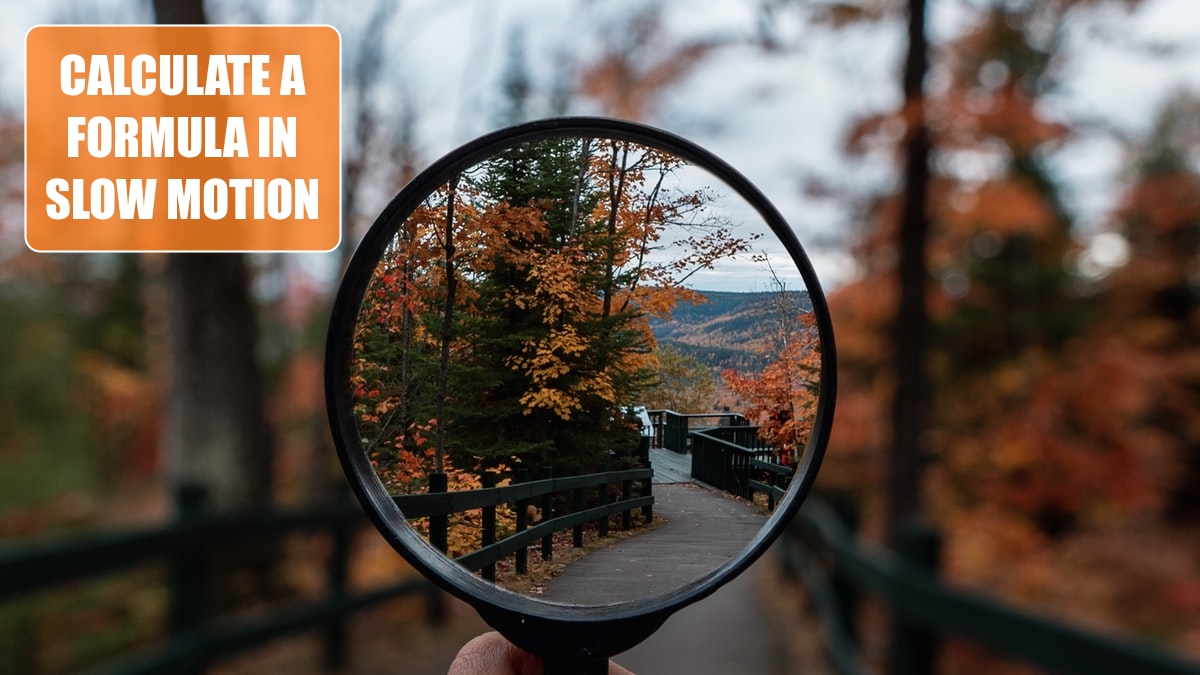
Problem: I am trying to trace how a formula is calculating. What should I do?
Strategy: Use the Evaluate Formula command on the Formulas ribbon tab. You select the cell that contains the formula you want to examine. Then you select Formulas, Evaluate Formula.
The Evaluate Formula dialog shows the formula. The first item to be calculated is underlined. Click Evaluate to calculate the underlined portion of the formula.
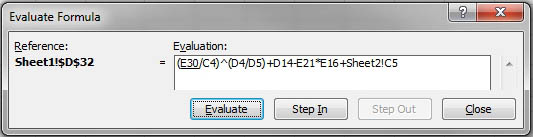
With each click of Evaluate, Excel will calculate the underlined portion and show the results in italics. It will underline the next step in the calculation.
Additional Details: Any time the next term to be calculated is a cell reference, you can click the Step In button to evaluate the formula in that cell. You click Step Out to close the most recent detail level and go back one level.
This article is an excerpt from Power Excel With MrExcel
Title photo by Steven Wright on Unsplash
