Build a Table That Will Count by Criteria
March 28, 2022 - by Bill Jelen
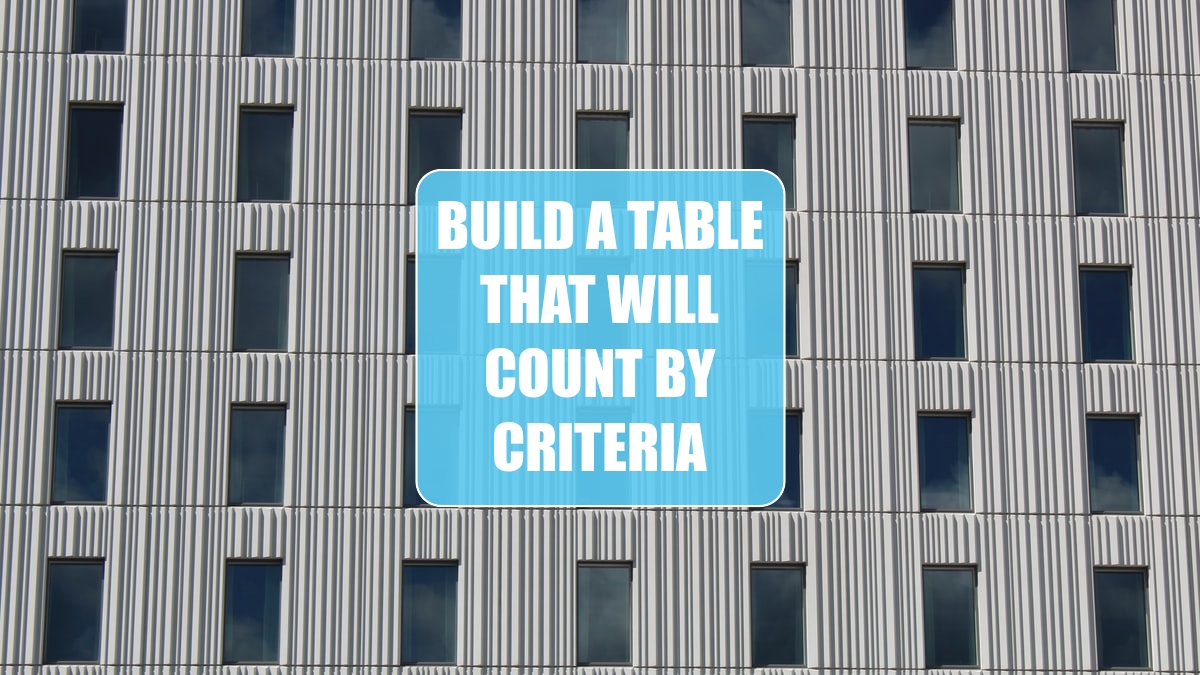
Problem: I need to build a summary table using COUNTIF functions. How can I enter one formula that can be copied?
Strategy: Use a cell reference as the second argument in the COUNTIF function. Here’s how:
1. Set up a table below your data and place all the possible values for a column, such as department, in column A.
2. In column B of the first row, enter
=COUNTIF($E$7:$E$62,A1). Note that you should press the F4 key after selecting E7:E62 to make the first range absolute. This will allow you to copy the formula to other rows.-
3. Copy the formula down for the other departments.
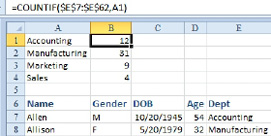
This article is an excerpt from Power Excel With MrExcel
Title photo by Anne Nygård on Unsplash
