Bring Back the Office 2010 Colors And Shiny Objects
October 19, 2023 - by Bill Jelen

Problem: When Microsoft introduced themes in Excel 2007, the Office theme was comprised of six bold colors: blue, red, green, purple, aqua, and orange. Millions of workbooks were created using these colors. Suddenly, in Excel 2013 and 2016, the Office theme changed to flat colors: blue, orange, grey, yellow, light blue, green. Because Microsoft named the new theme “Office”, there is no obvious way to get the old colors back.
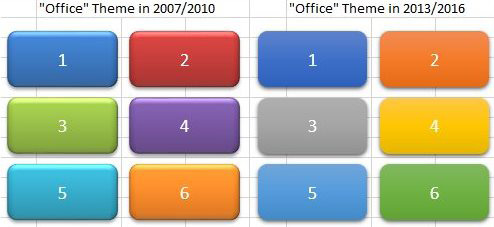
Strategy: It seems fairly arrogant of Microsoft to decide we needed new colors and to not provide a clear way back to the old colors. If you open the Themes dropdown on the Page Layout menu, there is nothing called Office 2007/2010 theme.
However, if you open the three adjacent dropdowns for Colors, Fonts, Effects, they do offer Office 2007 - 2010 as a choice.
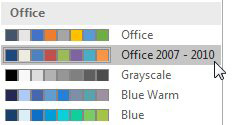
To create a theme with the old colors, fonts, and effects, you should choose Office 2007-2010 from all three dropdowns: Colors, Effects, and Fonts. Then, open the Themes dropdown and choose Save Current Theme. Give it a name such as Office 2007-2010. In the future, you can choose this theme to bring back all three components of Office 2010.
To make your newly created Office 2007-2010 theme be the default for future workbooks, follow the steps in Control Settings for Every New Workbook and Worksheet.
This article is an excerpt from Power Excel With MrExcel
Title photo by Zulfa Nazer on Unsplash
