Auditing Worksheets with Inquire
June 10, 2022 - by Bill Jelen

Problem: I have to compare two versions of a workbook to find what changed.
Strategy: Some editions of Excel ship with the Inquire add-in. This add-in includes the following tools:
- Analyze workbook for risks, such as hidden cells, hidden sheets, circular references, and more.
- Map relationships from one workbook to other linked workbooks
- Map relationships from one worksheet to other worksheets
- Map which cells are related to the current cell
- Compare two versions of a workbook
- Repair the Too Many Cell Formats error
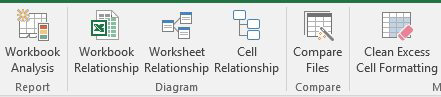
Inquire is included in Pro Plus and Enterprise E3 versions of Office 2013 and with the Professional, Pro Plus, and E3 versions of Excel 2019 and Office 365. It is rarely enabled by default. To see if you have Inquire, select File, Options, Add-Ins. From the bottom of the Excel Options dialog, open the Manage drop-down and choose COM Add-ins and click Go.... If Inquire is shown in the list, select it and click OK. The Inquire tab will appear on the right side of the Ribbon.
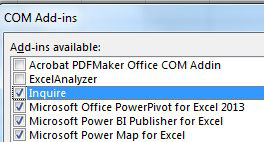
This article is an excerpt from Power Excel With MrExcel
Title photo by Raquel Martínez on Unsplash
