Add Excel to Word
October 01, 2021 - by Bill Jelen

Problem: My co-worker is working on a report in Word. I need to add a table and chart to Word. I hate Word.
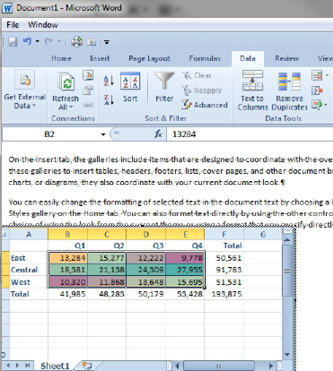
Strategy: You can use the full power of Excel in Word. While you are typing the document, you can put all of the Excel ribbon tabs in the Word ribbon. Follow these steps:
1. Place the insertion point where the table should start.
2. Select Insert, Object. Word will display the Object dialog box.
-
3. Choose Microsoft Excel Worksheet. Click OK. You now have Excel ribbon tabs at the top of Word!
4. Build your worksheet in the frame. You can use the resize handles in the corner of the frame to make the worksheet as wide and tall as necessary.
5. Consider using View, Show, and uncheck Gridlines. This will hide the gridlines when the worksheet is embedded in Word.
6. Click outside the spreadsheet frame. The worksheet appears in Word.
Additional Details: It seems bizarre, but if you need to put a Word paragraph in Excel, you can use the same trick in Excel. Choose Insert, Object, Microsoft Word.
This article is an excerpt from Power Excel With MrExcel
Title photo by Adam Solomon on Unsplash
