Add a Pop-up Picture of an Item in a Cell
November 07, 2023 - by Bill Jelen

Problem: I have a product catalog in Excel. My sales reps will show the list of items to the buyer in a retail store. Can I have pictures appear on demand in Excel?
Strategy: You can add a pop-up picture to a cell. When someone hovers the mouse over an item number, the picture will appear. Follow these steps:
1. Select cell A4. Select Review, New Note.
2. The default note will have your name as the default text. Backspace to remove the name.
-
3. Using the mouse, click the diagonal-lines border in order to change the border to a series of dots.
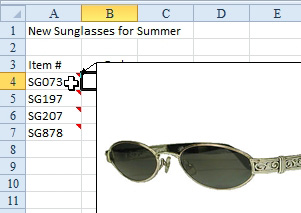
4. Right-click the dotted border and select Format Note.
5. In the Format Note dialog, go to the Colors and Lines tab. In the Fill Color dropdown, choose Fill Effects. In the Fill Effects dialog, choose the Picture tab and then click the Select Picture button.
6. Browse to the location where you have product pictures stored. Select a digital image of the item and click Insert.
7. On the Fill Effects tab, click OK. When you return to the Format Note dialog, a squished version of the image will appear in the Color dropdown. Don’t worry; the actual note will look better.
8. Click OK to close the Format Note dialog.
9. Use the lower-right handle to resize the note. A red triangle will appear in cell A4.
10. Repeat steps 1–10 for each item in the catalog.
As promised, a picture of the product appears when you hover the mouse icon over the cell. Everyone thinks of Excel as being strictly for numbers. Adding pop-up pictures is a great trick for making your spreadsheets more of a sales tool.
This article is an excerpt from Power Excel With MrExcel
Title photo by Leone Venter on Unsplash
