A Random Sort Using SORT and RANDARRAY
August 15, 2022 - by Bill Jelen
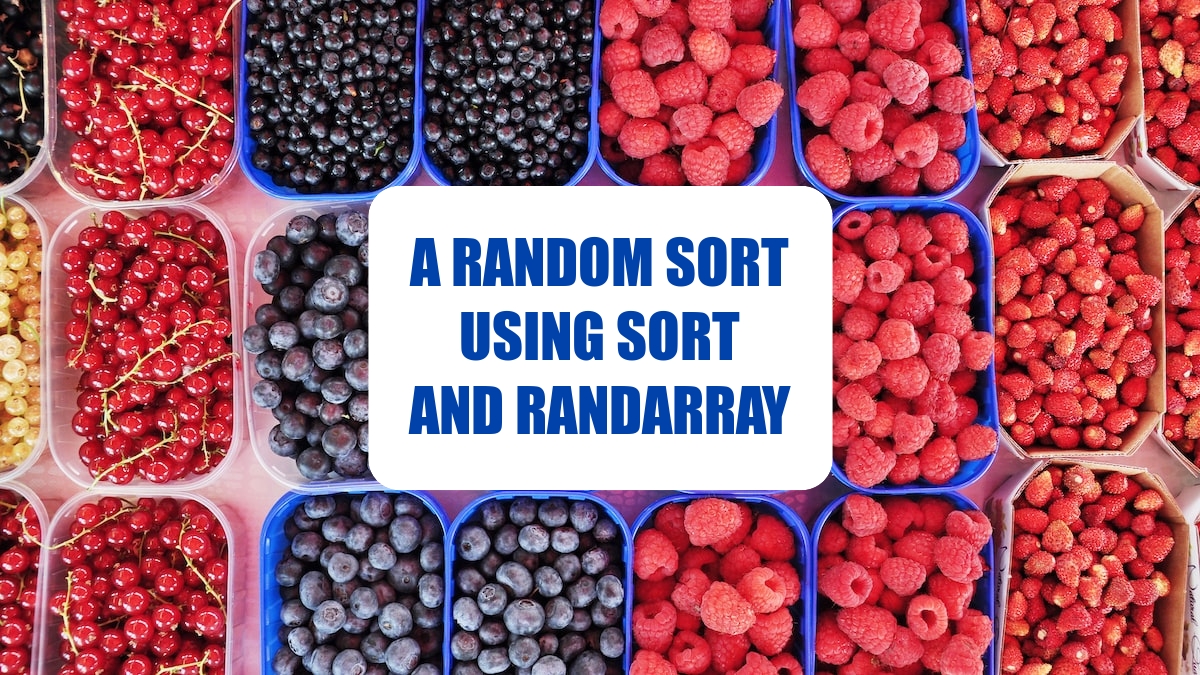
Difficult scenarios like random drug testing and random with no repeats become mind-numbingly simple when you combine SORT with RANDARRAY.
Say that you want to sort 13 names randomly and without repeats. To do this, you use =SORTBY(A4:A16,RANDARRAY(13)) , as shown below.
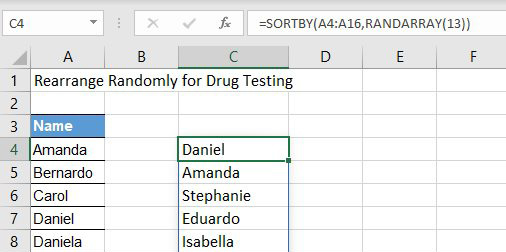
The SORTBY function's syntax is =SORTBY(array, by_array1, sort_order1,)...
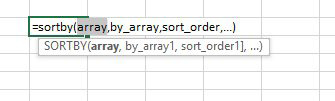
Say that you want to sort by team and then score, and you want to show only the names. In this case, you can use SORTBY as shown here.
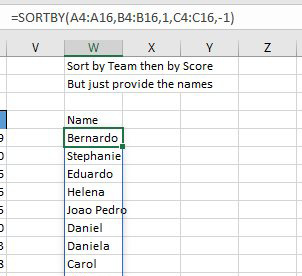
This article is an excerpt from Power Excel With MrExcel
Title photo by Alex Block on Unsplash
