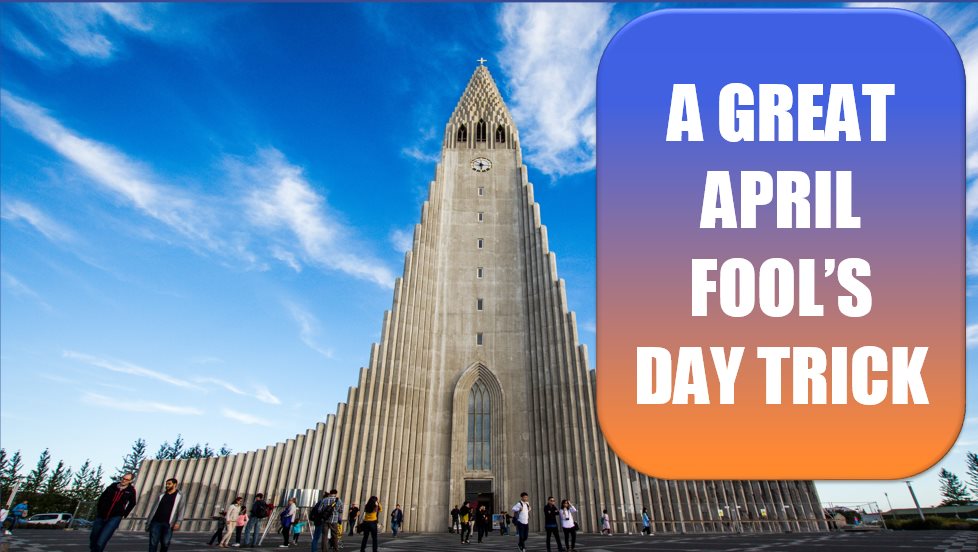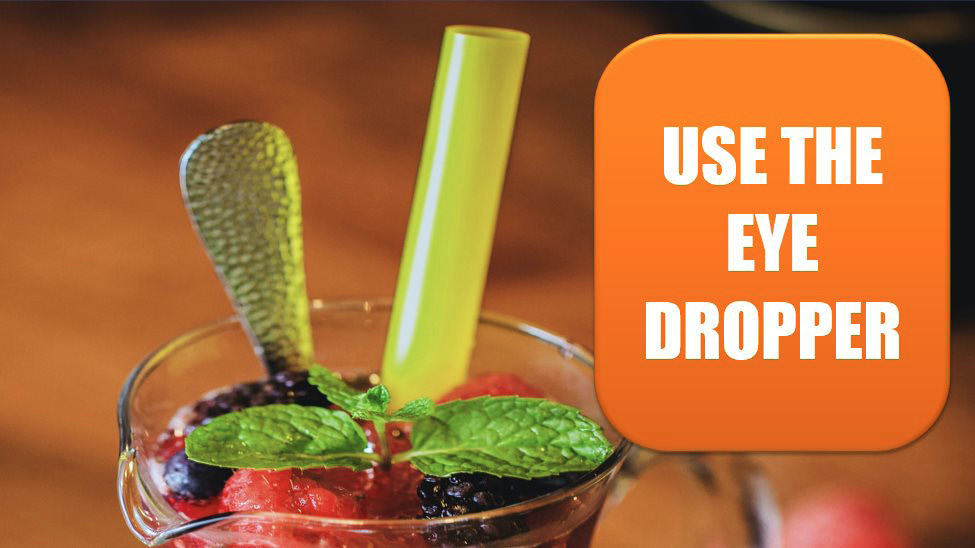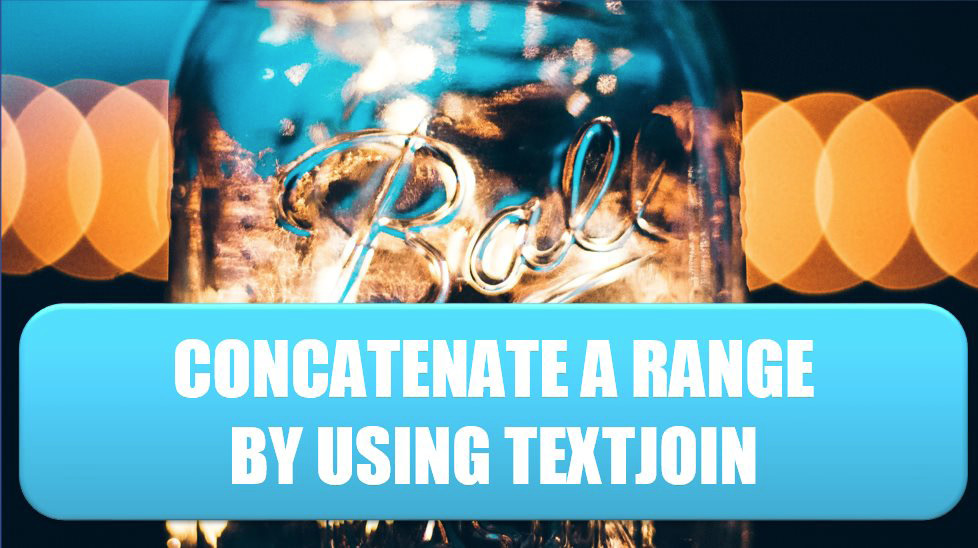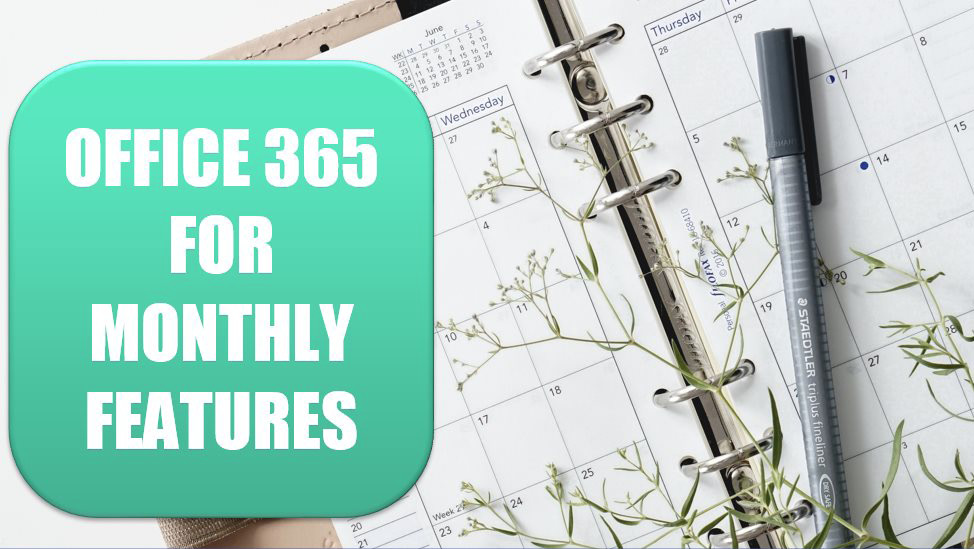Excel Tips
Excel 2020: A Great April Fool’s Day Trick »
December 14, 2020
Do you want a harmless prank to pull on a co-worker? When he leaves his desk to grab a cup of coffee, add the fifth icon to his Quick Access Toolbar: Speak Cells on Enter. Click the icon once, and the computer will say, “Cells will now be spoken on Enter.”
Excel 2020: Provide Feedback with Sound »
December 10, 2020
Excel now provides confirmation with gentle sounds when you do many tasks.
Excel 2020: Use the Eye Dropper »
December 7, 2020
Another feature unique to PowerPoint is the eye dropper. If you want to use a particular color, you can just click the eye dropper on the color.
December 3, 2020
If you need to create a shape in Excel that is a combination of other shapes, create the shapes in PowerPoint.
Excel 2020: Render Excel Data on an iPad Dashboard Using Power BI »
November 12, 2020
Power BI provides a new way of creating interactive modern dashboards using data from Excel.
Excel 2020: Create a Data Table from a Blank Cell »
November 4, 2020
Simon Benninga tells a story of a game called Penny Pitching. You and another student would each flip a penny. If you get one head and one tail, you win the penny. If the coins match (heads/heads or tails/tails), the other student gets the penny.
Excel 2020: Speed Up VLOOKUP »
October 26, 2020
VLOOKUP is a relatively expensive function. When you are looking for an exact match, Excel has to look through the lookup table one row at a time.
Excel for Microsoft 365: Concatenate a Range by Using TEXTJOIN »
October 21, 2020
My favorite new calculation function in Office 365 is TEXTJOIN. What if you needed to concatenate all of the names in A1:A10? The formula =A1&A2&A3&A4&A5&A6&A7&A8&A9&A10 would jam everyone together like AndyBobCaroleDaleEdFloGloriaHelenIkeJill. By using TEXTJOIN, you can specify a delimiter such as ", ".
Excel 2020: Subscribe to Office 365 for Monthly Features »
October 14, 2020
From 1997 to 2013, there was a predictable release cycle for Microsoft Office. A new version would come out every three years. Your IT department would wait one year for the Service Pack to come out and then would consider upgrading.