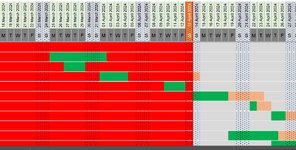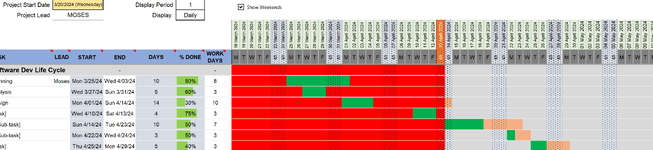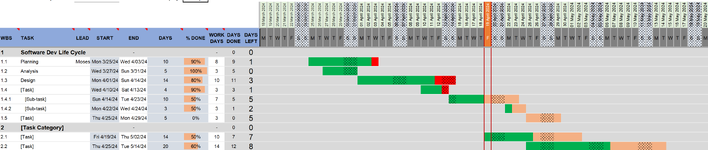AVIWEGATES1991
New Member
- Joined
- Apr 13, 2024
- Messages
- 7
- Office Version
- 365
- Platform
- Windows
i greatly need your help with getting the OVER DUE function working and creating the Dashboard for tasks which actually reflect the info of progress and over due thats all. I tried to use some conditional formatting queries e.g AND(Progress <1,TODAY() >= end_date) which am not sure if correct but i see you used it but on my side its not working it basically highlights the whole left side RED of the working space for dates. Whereas i wanted to it on the uncompleted tasks and hence should be changing automatically without creating a check button attached are the pictures to illustrate what i mean. i noticed you do have a conditional format that has a stop but i dont know how to encorporate it with the version i downloaded as the video and the free version differ