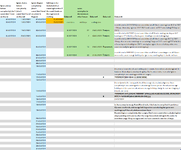Hello there, =WORKDAY(E3+5,1,G2:G3) is really helpful. It's a way to negate the obsessive compulsion of "workday" to not include weekends when counting (I suppose there could be cases when this would be useful too). Thanks for that, and many other suggestions I have found on your site from time to time.
Would you be so kind as to offer your invaluable knowledge once again please?
I need =WORKDAY(E3+5,1,G2:G3) keep doing what it does (ie count weekends and holidays when adding days, but jump to very next working day if you reach the end of your calculation on them), but I also need it to be able to completely ignore/exclude/don't count at all say a month or predefined ranges of dates (in other words to behave as these aforementioned ranges do not exist at all.
So the formula should act as if a range (let's say August or some consecutive dates in A2:A5 & B2:B5) don't exist at all.
That is to say the formula should not include those dates when counting at 31/7 (the very last day when counting) and resume counting days at 1/9.
the same goes for the predefined ranges of consecutive dates in A2:A5 & B2:B5). They are to be excluded completely from counting and landing similarly to August.
What is more the resulting date cannot be (ie August or one of those predefined consecutive dates in ranges A2:A5 & B2:B5), but I guess this goes without saying.
In sort I would like to include weekends and holidays in my calculation (ie count them when adding days, but go to next working day if my calculation ends on them) and at the same time define some predefined ranges which should be ignored/skipped completely when counting as if they didn't exist at all (basically stop counting at the beginning of a range of dates and resume counting just after the last date in that range).
I would like to thank you for any ideas you may come up with as well as for the time you might spend doing it.
I've searched and searched for an answer and tried ways to accomplish the above but I am missing the advanced knowledge to do it on my own.
Sincerely,
Panos
Also asked here WORKDAY on steroids
Would you be so kind as to offer your invaluable knowledge once again please?
I need =WORKDAY(E3+5,1,G2:G3) keep doing what it does (ie count weekends and holidays when adding days, but jump to very next working day if you reach the end of your calculation on them), but I also need it to be able to completely ignore/exclude/don't count at all say a month or predefined ranges of dates (in other words to behave as these aforementioned ranges do not exist at all.
So the formula should act as if a range (let's say August or some consecutive dates in A2:A5 & B2:B5) don't exist at all.
That is to say the formula should not include those dates when counting at 31/7 (the very last day when counting) and resume counting days at 1/9.
the same goes for the predefined ranges of consecutive dates in A2:A5 & B2:B5). They are to be excluded completely from counting and landing similarly to August.
What is more the resulting date cannot be (ie August or one of those predefined consecutive dates in ranges A2:A5 & B2:B5), but I guess this goes without saying.
In sort I would like to include weekends and holidays in my calculation (ie count them when adding days, but go to next working day if my calculation ends on them) and at the same time define some predefined ranges which should be ignored/skipped completely when counting as if they didn't exist at all (basically stop counting at the beginning of a range of dates and resume counting just after the last date in that range).
I would like to thank you for any ideas you may come up with as well as for the time you might spend doing it.
I've searched and searched for an answer and tried ways to accomplish the above but I am missing the advanced knowledge to do it on my own.
Sincerely,
Panos
| a more flexible workday.xlsx | |||||||||||
|---|---|---|---|---|---|---|---|---|---|---|---|
| A | B | C | D | E | F | G | H | I | |||
| 1 | Ignore dates below completely (don't count/don't land on them) | Ignore dates below completely (don't count/don't land on them)2 | Ignore August completely (don't count/don't land on a date in August) | holidays to be included when counting but then if the result lands on them go to next working | Column3 | some examples to demonstrate what I mean | Column4 | Column5 | Column6 | ||
| 2 | 02/07/2024 | 17/07/2024 | 01/08/2024 | 23/07/2024 | |||||||
| 3 | 03/07/2024 | 18/07/2024 | 02/08/2024 | 29/07/2024 | start date | add days | landing date | ||||
| 4 | 04/07/2024 | 19/07/2024 | 03/08/2024 | 01/07/2024 | 22 | 24/07/2024 | Τετάρτη | need this to be 31/7/2024 (ie not count blue at all! Start counting from 6/7/ to 16/7 =11days. then stop again at 17/7-20/7 and resume at 21/7 concluding 22 days at 31/7) | |||
| 5 | 05/07/2024 | 20/07/2024 | 04/08/2024 | 01/07/2024 | 2 | 03/07/2024 | Τετάρτη | need this to be 8/7/2024 (ie not count blue at all! Start counting two days at 6/7 landing on 7/7 which is a Sunday and should go to next working day) | |||
| 6 | 05/08/2024 | 01/07/2024 | 18 | 19/07/2024 | Παρασκευή | need this to be 30/7/2024 (ie not count blue at all! Start counting at 6/7 to 16/7 = 11days then resume counting the remaining 7 days at 21/7 reaching 27/7 which is a Saturday and should go on 29/7 monday but again this is a holiday, which we count normally but go to next working day) | |||||
| 7 | 06/08/2024 | 01/07/2024 | 30 | 31/07/2024 | Τετάρτη | need this to be 9/9/2024 (ie not count blue at all! don't count August at all! Count weekends, count orange holidays but go to next working day if it lands on them | |||||
| 8 | 07/08/2024 | ||||||||||
| 9 | 08/08/2024 | ||||||||||
| 10 | 09/08/2024 | ||||||||||
| 11 | 10/08/2024 | ||||||||||
| 12 | 11/08/2024 | this works for weekends and holidays (ie it counts them when calculating but if it lands on them skips to next working day. But I cannot make it exclude/ignore completely from counting predefined ranges) | |||||||||
| 13 | 12/08/2024 | A | =WORKDAY($G4+$H4-1;1;$D$2:$D$3) | ||||||||
| 14 | 13/08/2024 | ||||||||||
| 15 | 14/08/2024 | this only works for many prefefined blue ranges (ie excludes/ignores them completely from counting when calculating. Cannot put weekends and orange holidays in it (ie count weekends and orange holidays but go to next working day if it lands on them) | |||||||||
| 16 | 15/08/2024 | B | =WORKDAY.INTL(G4;H4;"0000000";SMALL((A2:A5;B2:B5;C2:C32);ROW(INDIRECT("1:"&COUNT(A2:A5;B2:B5;C2:C32))))) | ||||||||
| 17 | 16/08/2024 | 31/07/2024 | |||||||||
| 18 | 17/08/2024 | ||||||||||
| 19 | 18/08/2024 | is there a way to merge A and B and make it behave in a way that it combines both behaviours ? | |||||||||
| 20 | 19/08/2024 | A) count weekends and orange holidays when calculating but go to next working day if the calculation ends on them | |||||||||
| 21 | 20/08/2024 | B) avoid/ignore completely blue ranges. Don't even count when calculating but stop counting and resume after the range has ended and again the same for next blue range. Keep doing so until we have counted x number of days. | |||||||||
| 22 | 21/08/2024 | ||||||||||
| 23 | 22/08/2024 | ||||||||||
| 24 | 23/08/2024 | ||||||||||
| 25 | 24/08/2024 | ||||||||||
| 26 | 25/08/2024 | ||||||||||
| 27 | 26/08/2024 | ||||||||||
| 28 | 27/08/2024 | ||||||||||
| 29 | 28/08/2024 | ||||||||||
| 30 | 29/08/2024 | ||||||||||
| 31 | 30/08/2024 | ||||||||||
| 32 | 31/08/2024 | ||||||||||
Sheet1 | |||||||||||
| Cell Formulas | ||
|---|---|---|
| Range | Formula | |
| G4 | G4 | =WORKDAY($E4+$F4-1,1,$D$2:$D$3) |
| H4:H7 | H4 | =TEXT($G4,"ηηηη") |
| G5:G7 | G5 | =WORKDAY($E5+($F5-1),1,$D$2:$D$3) |
| I17 | I17 | =WORKDAY.INTL(E4,F4,"0000000",SMALL((A2:A5,B2:B5,C2:C32),ROW(INDIRECT("1:"&COUNT(A2:A5,B2:B5,C2:C32))))) |
Also asked here WORKDAY on steroids
Attachments
Last edited by a moderator: