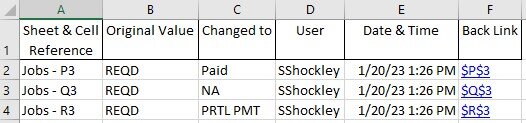sspatriots
Well-known Member
- Joined
- Nov 22, 2011
- Messages
- 585
- Office Version
- 365
- Platform
- Windows
Can anyone tell me how to make the subject type of event only apply to 3 columns on a worksheet? I just need to target columns P through R on one worksheet called "Jobs".
Thanks, SS
VBA Code:
Private Sub Workbook_SheetSelectionChange(ByVal Sh As Object, ByVal Target As Range)
If Target.Count > 1 Then Exit Sub
If Target.Count = 1 Then
oldValue = Target.Value
End If
oldAddress = Target.Address
End SubThanks, SS