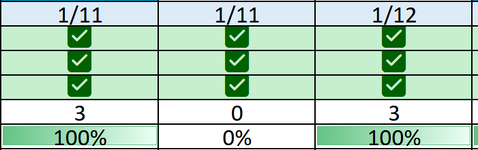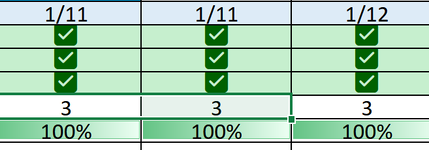As stated, I have formulas that won't update values automatically even though my Formula > Calculation Options are already set to "Automatic".
The values do update, but only after I click the "Calculate Sheet" button. I have a summary tab that refers to about 30 other tabs...... so I have to click "Calculate Sheet" on each tab, again even though my Formula > Calculation Options are already set to "Automatic".
I believe this issue started when I incorporated an array index match formula into my workbook. This array index match formula is useful for pulling needed info, so is there a way I can keep this and also have the auto feature function correctly?
thanks everybody,
The values do update, but only after I click the "Calculate Sheet" button. I have a summary tab that refers to about 30 other tabs...... so I have to click "Calculate Sheet" on each tab, again even though my Formula > Calculation Options are already set to "Automatic".
I believe this issue started when I incorporated an array index match formula into my workbook. This array index match formula is useful for pulling needed info, so is there a way I can keep this and also have the auto feature function correctly?
thanks everybody,