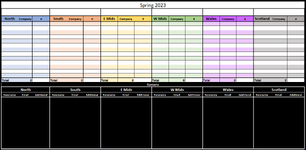RichCowell
Board Regular
- Joined
- Dec 5, 2013
- Messages
- 121
- Office Version
- 365
- Platform
- Windows
Hi all,
I've got a worksheet that's part of quite a large workbook to help organise events and contacts.
I do about 18 events a year, so it's not practical to do them all on separate worksheets.
I all the events in rounds - 3 rounds of 6 meetings.
All the rounds in each meeting are side by side, with the contacts for those meetings in individual tables underneath.
There are v-lookups in place to grab the contacts for the relevant companies - and it all works nicely.
However - I need to do mailmerges to the contacts, and currently have to copy those into a separate worksheet - or set a separate workbook to copy those to individual worksheets and update automatically etc. - which is a complete faff...
Does anyone know of a way of getting Word to look at specific tables for mailmerge data rather than just the whole worksheets?
Scaled down screenshot attached for reference.
Contacts tables include the forename of the main contact, their email address, and the email address of an additional contact as I use a plugin in Word that CC's from separate fields.
I'm not holding my breath, but it'd save me loads of time if this was possible.
Thanks,
Rick
I've got a worksheet that's part of quite a large workbook to help organise events and contacts.
I do about 18 events a year, so it's not practical to do them all on separate worksheets.
I all the events in rounds - 3 rounds of 6 meetings.
All the rounds in each meeting are side by side, with the contacts for those meetings in individual tables underneath.
There are v-lookups in place to grab the contacts for the relevant companies - and it all works nicely.
However - I need to do mailmerges to the contacts, and currently have to copy those into a separate worksheet - or set a separate workbook to copy those to individual worksheets and update automatically etc. - which is a complete faff...
Does anyone know of a way of getting Word to look at specific tables for mailmerge data rather than just the whole worksheets?
Scaled down screenshot attached for reference.
Contacts tables include the forename of the main contact, their email address, and the email address of an additional contact as I use a plugin in Word that CC's from separate fields.
I'm not holding my breath, but it'd save me loads of time if this was possible.
Thanks,
Rick