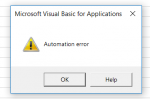Hi all,
I need some VBA to allow me to send multiple emails (same standard email body but each with their own individual Excel attachment).
I'm using Microsoft Outlook and Excel 365
Workbook Entitled: 'Raw Data'
Sheet Entitled 'Sheet1'
Column A: Email Address
Column B: First Name (for email greeting)
Column C: Attachment Path (.xlsx files to be sent)
The Email Body has some text and a couple of links, so I can set up a message template if easier?
Any help would be much appreciated, nothing I have found online to date appears to work
Thank you
I need some VBA to allow me to send multiple emails (same standard email body but each with their own individual Excel attachment).
I'm using Microsoft Outlook and Excel 365
Workbook Entitled: 'Raw Data'
Sheet Entitled 'Sheet1'
Column A: Email Address
Column B: First Name (for email greeting)
Column C: Attachment Path (.xlsx files to be sent)
The Email Body has some text and a couple of links, so I can set up a message template if easier?
Any help would be much appreciated, nothing I have found online to date appears to work
Thank you