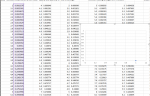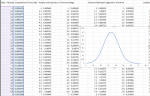Hello,
I'm attempting to create a VBA that takes a plot of data and insert a chart based on this range. The chart would like it to insert is a Scatter Smooth No Markers Chart. However, when I attempt to run the script I receive a chart that has just a single data point. I can then change the style of this VBA generated chart to the style I requested, and it is fine.
Below is the script I'm using, and attached are snipits of the chart generated. Chart wanted. I have been messing with this over and over, and now I'm to the point where I don't think I would see the issue.
Sub CreateChart()
Range("A5:B100").Select
ActiveSheet.Shapes.AddChart2(240, xlXYScatterSmooth).Select
ActiveChart.SetSourceData Source:=Range("DataHelperSheet!$A$5:$B$100")
ActiveChart.ChartType = xlXYScatterSmoothNoMarkers
End Sub
Thank you for the help.
I'm attempting to create a VBA that takes a plot of data and insert a chart based on this range. The chart would like it to insert is a Scatter Smooth No Markers Chart. However, when I attempt to run the script I receive a chart that has just a single data point. I can then change the style of this VBA generated chart to the style I requested, and it is fine.
Below is the script I'm using, and attached are snipits of the chart generated. Chart wanted. I have been messing with this over and over, and now I'm to the point where I don't think I would see the issue.
Sub CreateChart()
Range("A5:B100").Select
ActiveSheet.Shapes.AddChart2(240, xlXYScatterSmooth).Select
ActiveChart.SetSourceData Source:=Range("DataHelperSheet!$A$5:$B$100")
ActiveChart.ChartType = xlXYScatterSmoothNoMarkers
End Sub
Thank you for the help.