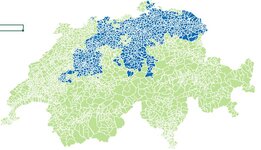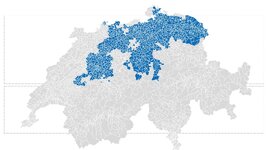Hi all,
I'm seeking a solution to the following problem:
There is a Swiss country map on a post code basis (hundreds of shapes) on the excel sheet in question (see image attached). There are two groups. Group 1 of post codes is colored blue. Group 2 of post codes is colored green. I want to change the color of the shapes colored green to grey.
Formulated pragmatically I imagine the following steps in VBA:
(1) Select all shapes of the worksheet colored green
(2) Change color of selected shapes to gray
My question: Does anyone know how to code this? Or of an alternative solution?
Thanks for any help!
Best,
Marc
I'm seeking a solution to the following problem:
There is a Swiss country map on a post code basis (hundreds of shapes) on the excel sheet in question (see image attached). There are two groups. Group 1 of post codes is colored blue. Group 2 of post codes is colored green. I want to change the color of the shapes colored green to grey.
Formulated pragmatically I imagine the following steps in VBA:
(1) Select all shapes of the worksheet colored green
(2) Change color of selected shapes to gray
My question: Does anyone know how to code this? Or of an alternative solution?
Thanks for any help!
Best,
Marc