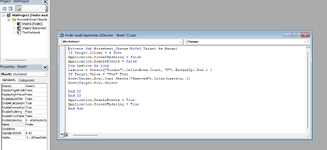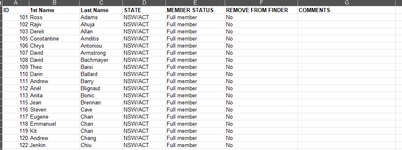Ian Denney
New Member
- Joined
- Sep 16, 2024
- Messages
- 3
- Office Version
- 365
- Platform
- Windows
Hi,
I have an excel spreadsheet where if I enter Yes into column F ("Remove From finder") on the "Finder" Sheet the row will be moved automatically to the next empty row on the Sheet Labeled "Removed". See attached screen shot.

I have a VBA script (see attached screen shot) that should do this. However, I find that it will paste the removed row into a random row e.g. instead of say row 4 (the next empty row it will randomly paste into say row 443 etc.
Can anyone suggest what may be causing this in the VBA script?
Thanks in advance for any help.
Ian
I have an excel spreadsheet where if I enter Yes into column F ("Remove From finder") on the "Finder" Sheet the row will be moved automatically to the next empty row on the Sheet Labeled "Removed". See attached screen shot.
I have a VBA script (see attached screen shot) that should do this. However, I find that it will paste the removed row into a random row e.g. instead of say row 4 (the next empty row it will randomly paste into say row 443 etc.
Can anyone suggest what may be causing this in the VBA script?
Thanks in advance for any help.
Ian